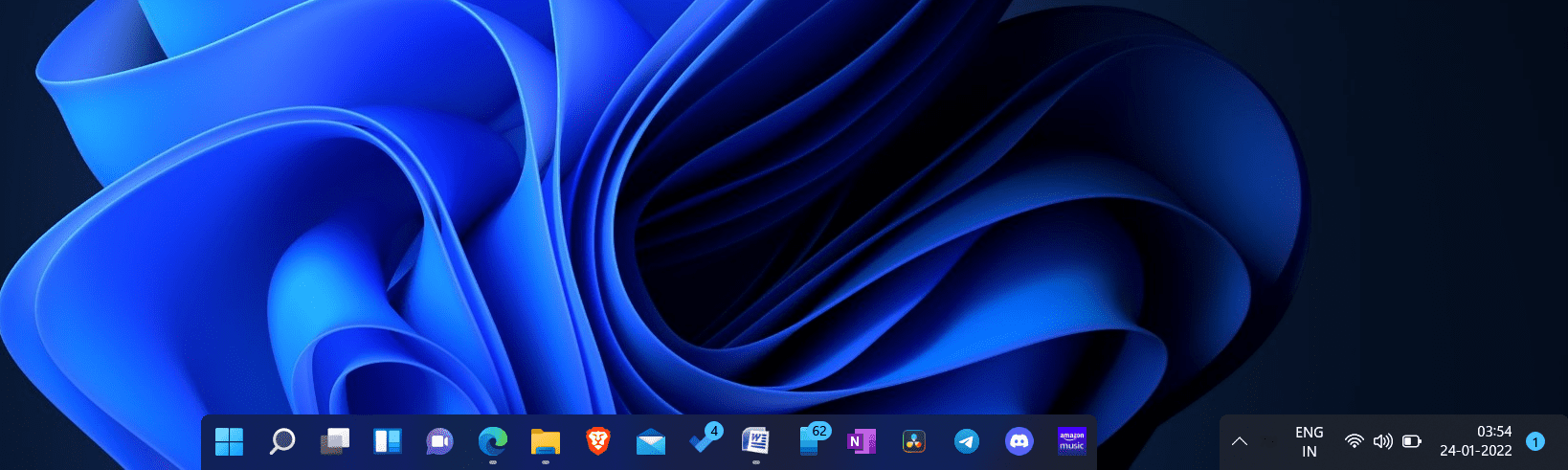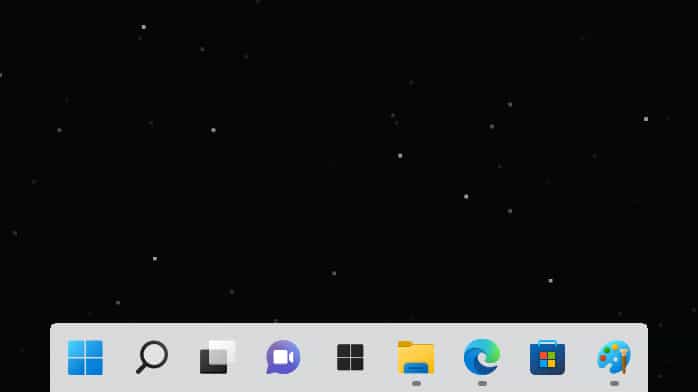Turn Windows 11 Taskbar Into A Dock Like macOS
You can easily convert your Windows 11 taskbar into a dock-like macOS with the help of the TaskbarXI tool. We will be discussing the app later, but let’s see how you can convert your taskbar to macOS like dock first. To do so, follow the steps given below-
Firstly, head to the Github page from where you can download the tool.Here, scroll down to the Assets section which you will find at the end of the page. Here, click on the TaskbarXI.exe option to download the tool on your PC.
After you have downloaded the application, run it on your PC by double-clicking on the file.After the Windows 11 taskbar is converted to a dock like that of Mac, the icon will be added to the System Tray.
In case, you want to revert to the Windows 11 taskbar instead of using the macOS dock, then click on the System Tray, and then click on the TaskbarXI icon. You will be asked ‘Do you want to exit the application’. Click on Yes, and the dock will be converted back to the taskbar.
Features Of Taskbar XI
There are not many features of the Taskbar XI app, it just helps convert the Windows 11 taskbar to dock like a Mac. It helps turn Windows 11 taskbar into a Mac dock. It also turns the clock as per the vibe of the dock. Moreover, it also has support for multiple monitors when converting into the dock and has support for different DPI scaling. Do note that this app is currently in the testing phase only. More improvements will be done with future versions.
This is how you can convert Windows 11 taskbar into a Mac-like dock. Following the above steps, you will be able to convert the taskbar of your Windows 11 PC to a dock similar to Mac. RELATED GUIDES:
How To Fix Windows 11 Taskbar Crashing After UpdateHow To Make Transparent Taskbar In Windows 11Move Taskbar Position To Top In Windows 11How To Fix Memory Leak In Windows 11
Δ