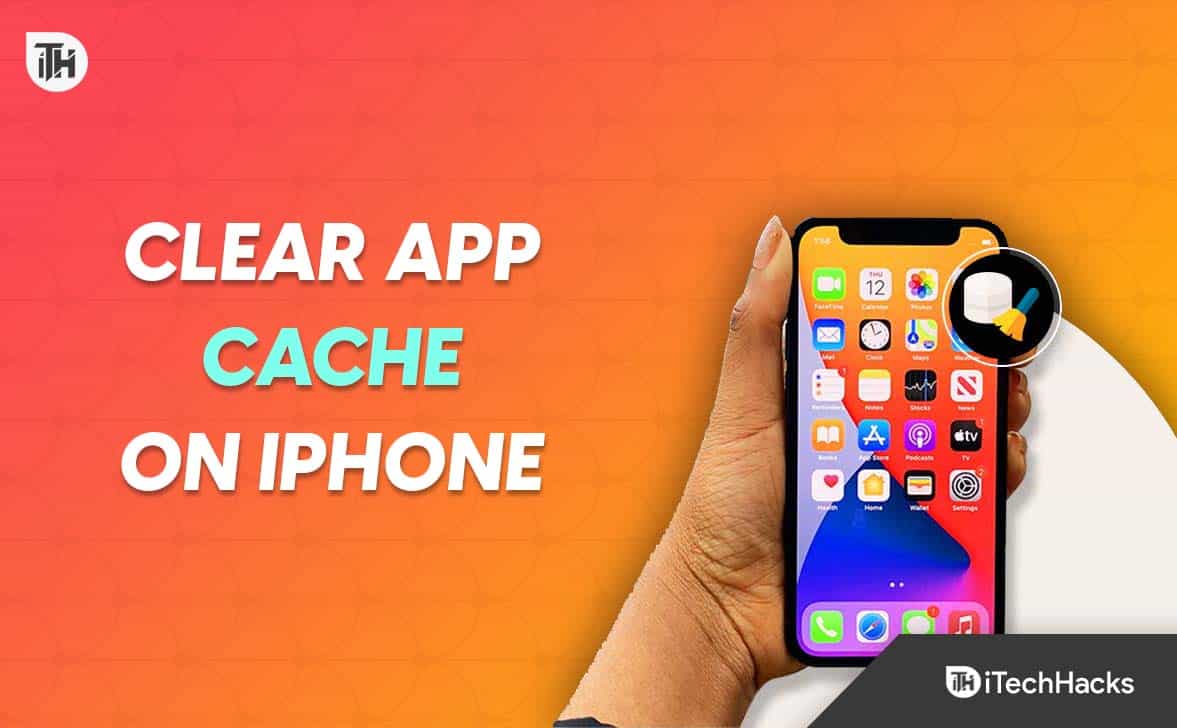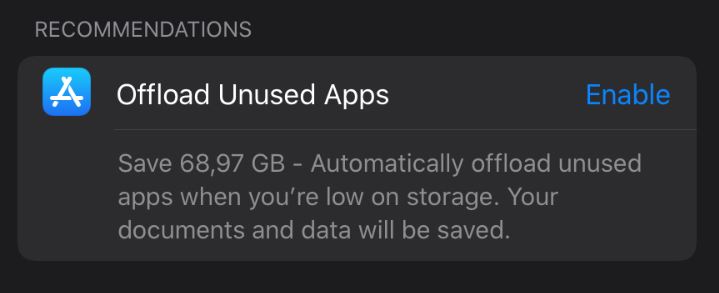Every day, your iPhone accumulates data from the apps you use, and clearing that data can free up space and speed things up. In this guide, you will learn how to clear app cache on an iPhone without deleting app.
What is the Need to Clear App Cache in iPhone?
Unlike Android smartphones, iPhones don’t come with the capacity to expand storage. Moreover, nowadays, a lot of Android phones are coming with the capacity to expand RAMs as well known as dynamic RAM.
1 What is the Need to Clear App Cache in iPhone?2 How to Clear iPhone App Cache Without Uninstalling App?2.1 Reboot Your iPhone2.2 Offload App2.3 Uninstall and Reinstall Instantly2.4 Will Clearing My App Cache Delete Everything?2.5 The Bottom Line
iPhones, although optimized, are devoid of these features and all depend on the internet storage provided. Cheaper iPhones come with 64GB of storage, and that causes much pressure on users to utilize that storage carefully. As a result, it is important to clear app cache in iPhone to make space for everything and anything.
How to Clear iPhone App Cache Without Uninstalling App?
Reboot Your iPhone
The easiest way to clear your iPhone app cache without deleting app is to restart your iPhone once every day. Restarting is known to fix several issues, including some bad ones like the keyboard not working. Restarting is what you all know. Just keep the power button pressed and let your phone turn off. Keep it off for 2-3 minutes, then turn it back on again. You will see that your iPhone has lost at least 400-500MB of app cache. All this has been achieved without even deleting the app. If you want to remove more iPhone app cache, follow up with the next method.
Offload App
What’s the need for learning app cache? Well, you know to free up the storage on your iPhone and make more space. However, while clearing app cache, you need to remember that your apps will become refreshed, and you will have to log in again. So, we recommend writing the passwords somewhere safe or reset your password before proceeding. Offloading app is the official method for iPhones to clear the app cache without deleting application. Here are the steps you need to follow: Recommended: In the iPhone Storage window, you will see an option that reads Offload Unused Apps. You should enable it if you are always worried about cache acquiring your storage. This option should make enough space on your iPhone. If this is sufficient, well enough. If not, follow up with the next method.
Uninstall and Reinstall Instantly
This may seem a bit contrary to what the title is but this is a sure-shot way to clear iPhone app cache without deleting app. However, you need to delete the app for a few seconds until you download it again. Follow these steps to clear your iPhone’s app cache instantly: That’s it. Now your iPhone’s app cache has been cleared and you also have the app again. Well, these are the best and easiest methods to clear the app cache on iPhone without deleting anything. On the other hand, there are other ways, like installing a third-party application, connecting your iPhone to Mac, and doing all the hard work. You can also follow this route, but we recommend don’t try doing this because your phone may get bricked, and the warranty will be voided. It is always better to do things a less complicated way.
Will Clearing My App Cache Delete Everything?
No. If you offload or clear cache your iPhone, you won’t lose any data or any sort of thing. However, we have seen that people get logged out on apps like Spotify and Instagram. So, before you clear the cache on your iPhone without deleting it, we recommend you note down the password so you can log in easily.
The Bottom Line
Well, that’s all we have here about iPhone clear app cache without deleting app. We hope this guide has helped you. Now you know how you can easily clear app cache on iPhone and iPad. RELATED GUIDES:
How to Transfer Data From Android to iPhone 2023Fix if Siri Not Working on iPhone After iOS 16 UpdateHow To Fix GA Lottery App Not WorkingHow to Clear System Data on iPhoneHow to Remove Scribbles on a Screenshot iPhoneHow to Fix AirDrop Not Working On iPhone
Δ