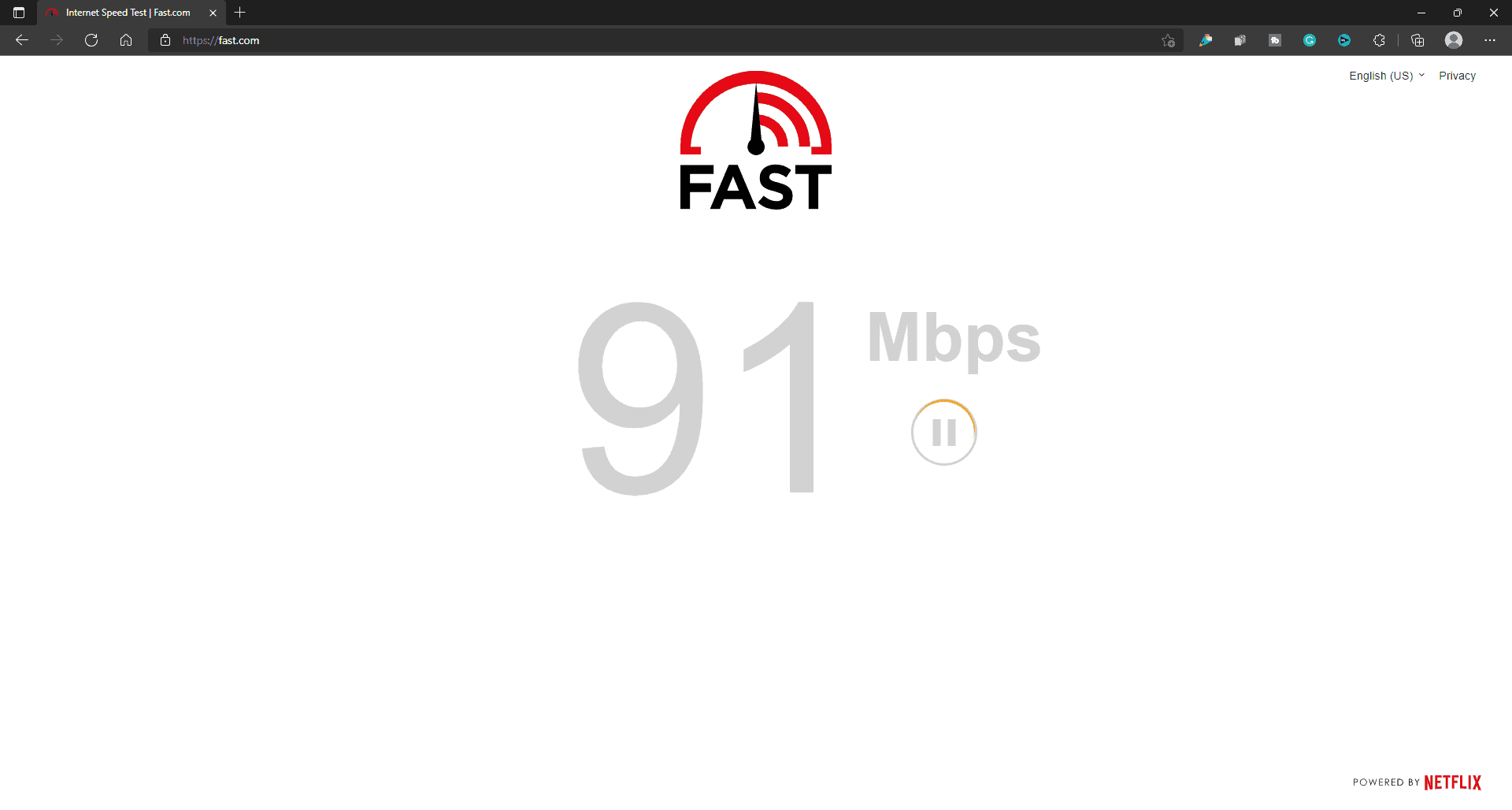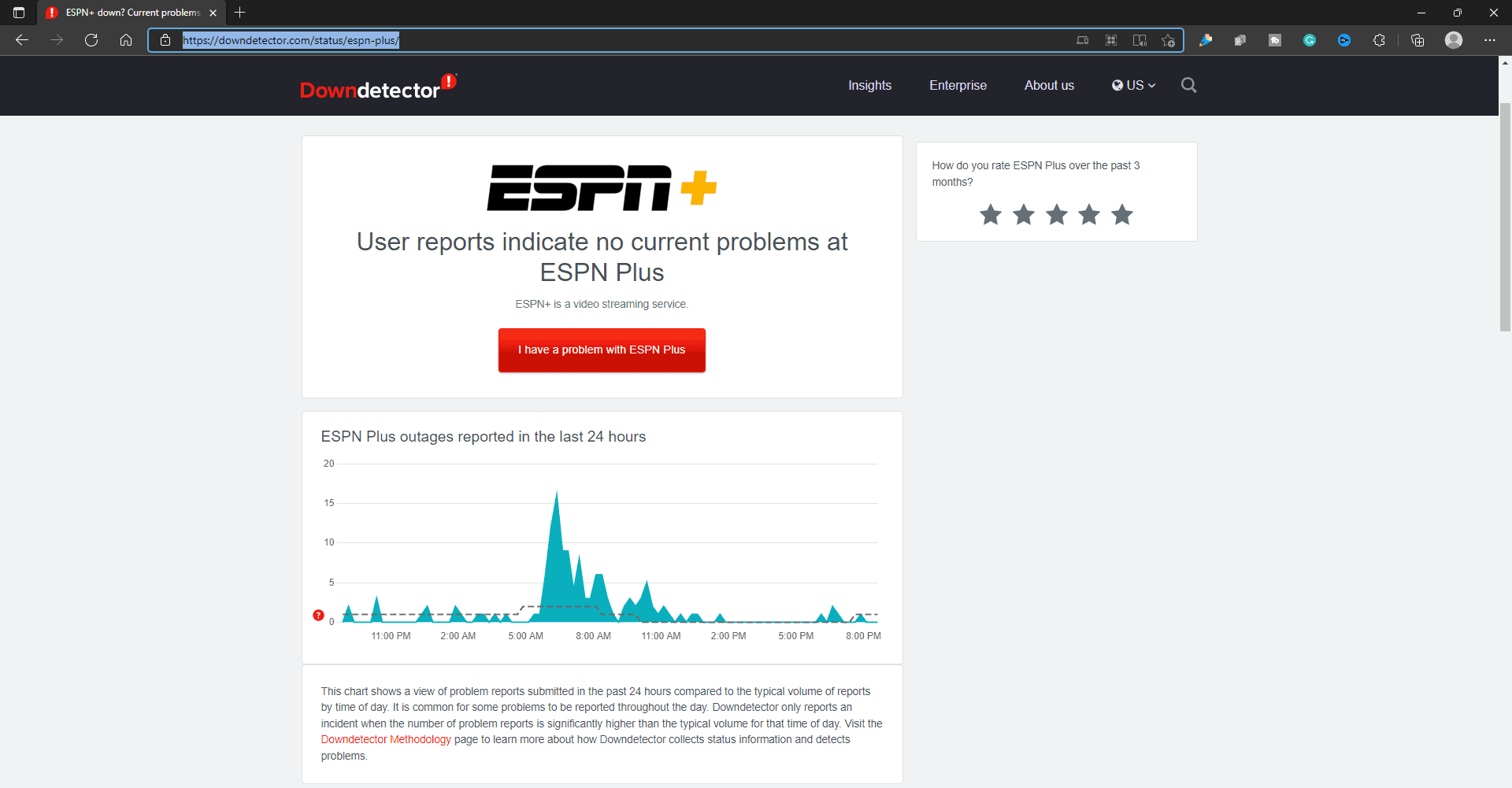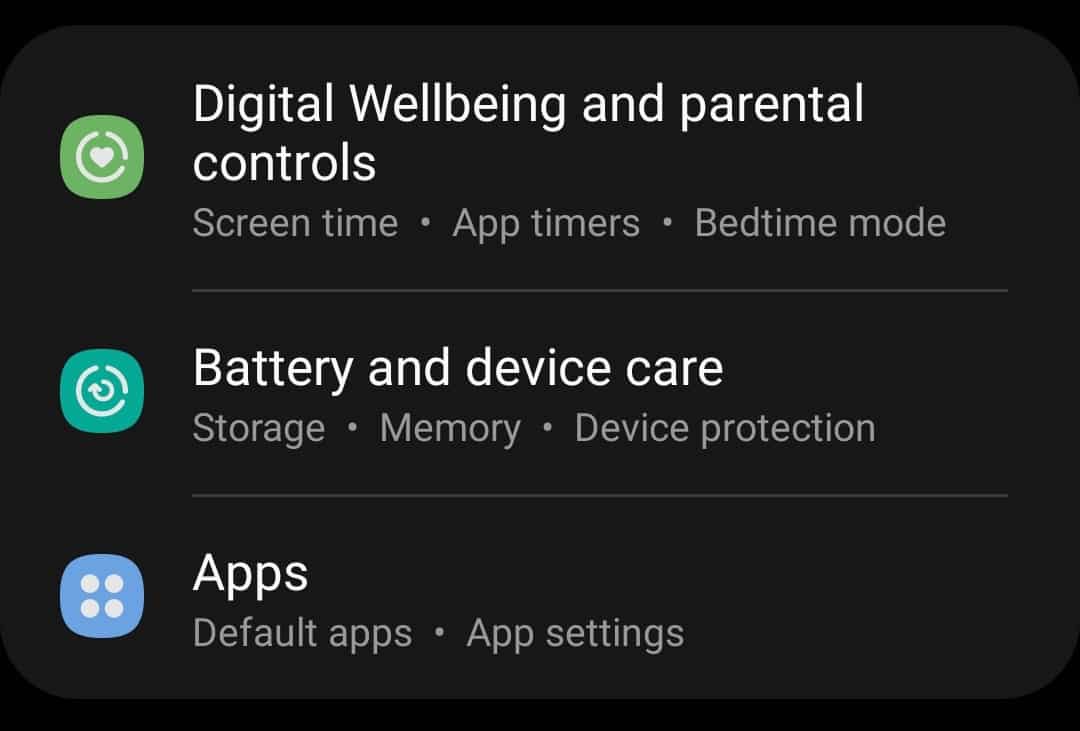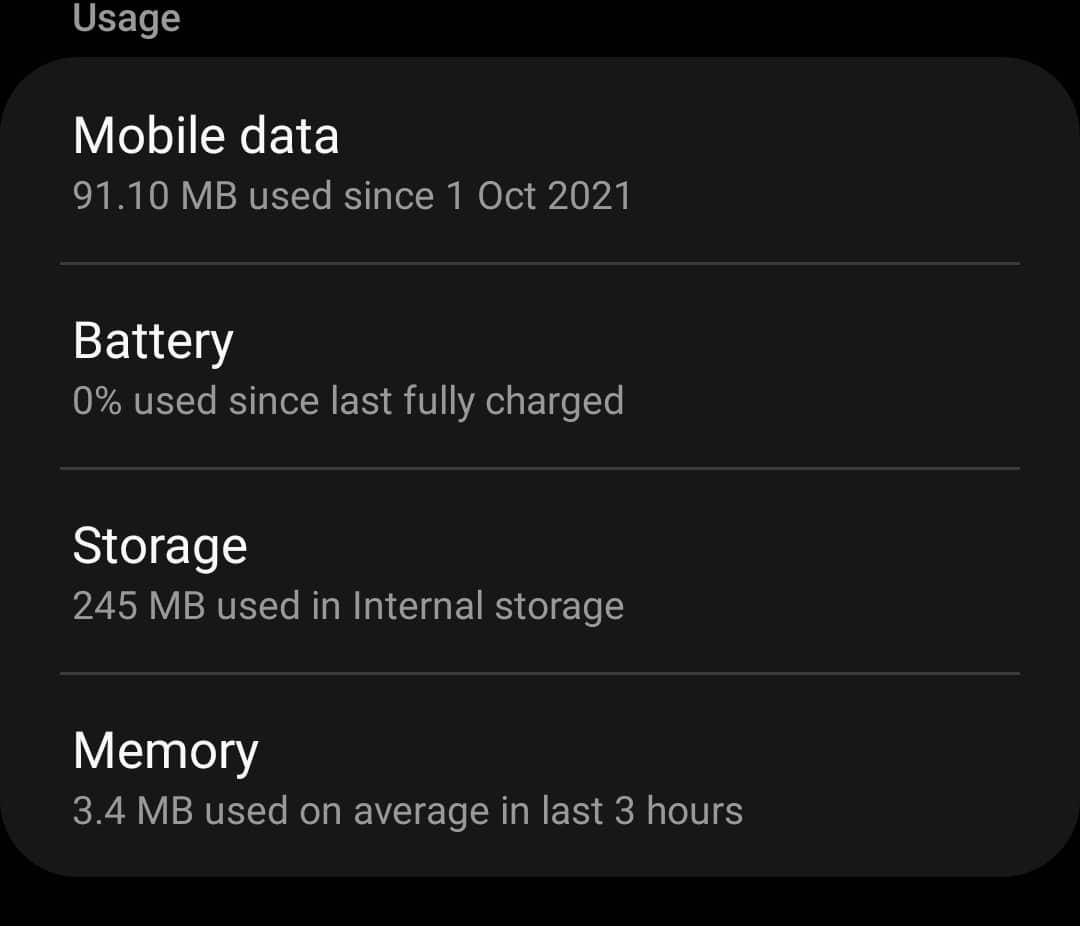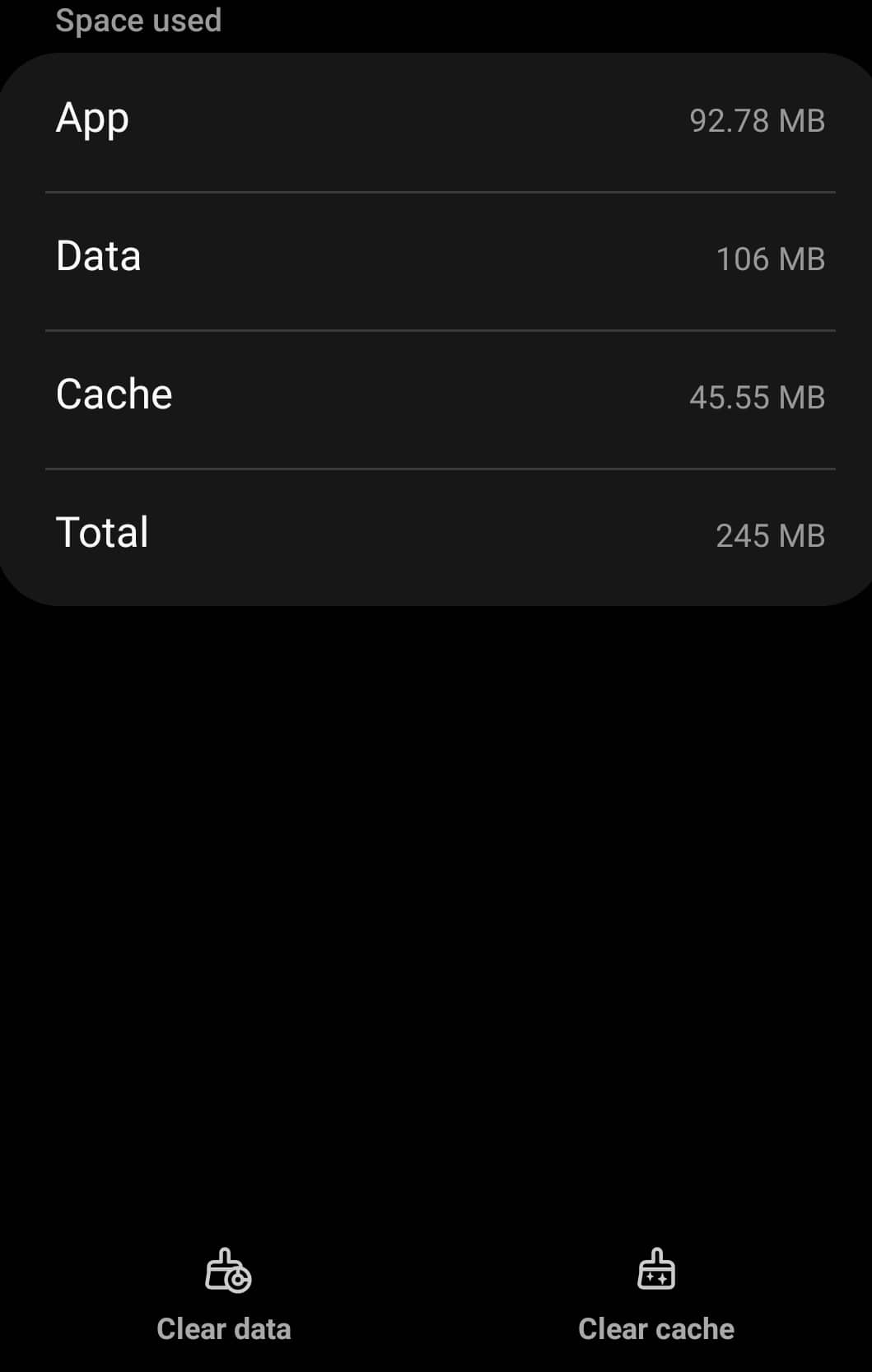ESPN Plus not working issue is faced by many users across various platforms. The most common reason for facing this issue is slow connection corrupted cache files and various technical glitches.
Fix ESPN+ Not Working Issue 2023
If you have been facing issues with the ESPN Plus app, then here are the troubleshooting steps to help you fix it.
1 Fix ESPN+ Not Working Issue 20232 Check For Internet Connection And Server Outage3 Fix ESPN Plus Not Working On Smart TV3.1 Power Cycle Your Smart TV3.2 Reset Samsung Smart Hub Settings3.3 Reinstall The ESPN Plus App On Your TV3.4 Clear Cache Of ESPN+ On Firestick4 Fix ESPN Plus Not Working On iOS And Android Devices5 Final Words
Check For Internet Connection And Server Outage
The very first thing that you should do is check the internet connection. If you have been facing ESPN Plus not working issue with the app, then probably you should check the speed of your internet. You can do so by visiting Fast.com.
If the internet speed is slow, then you should try certain troubleshooting steps to increase the internet speed. Try bringing your router close to the device. Try using the wired connection instead of the wireless connection to speed up the internet. You should try restarting the router if the speed is still slow. If any of it didn’t help, then you should try contacting your ISP to get the issue fixed. If the internet speed is optimal, then server outage may be another reason behind facing the issue. You can visit DownDetector to check whether the server of the ESPN Plus is down or not. If the server of ESPN+ is down, then there is nothing that you can do at your end. You will have to wait for the server to be up again.
Fix ESPN Plus Not Working On Smart TV
If you have a smart TV and the ESPN plus is not working on it, then there are various fixes that you can try. Given below are the troubleshooting steps to fix ESPN Plus not working on your smart TV.
Power Cycle Your Smart TV
Try power cycling your smart TV if ESPN Plus is not working on it. To do so, follow the steps given below-
Turn off your TV, and then unplug it from the power source.After doing so, press and hold down the power button for a few seconds.Next, connect the TV to the power source, and turn it on.
After you are done with it, you should be able to stream content on ESPN Plus on your TV.
Reset Samsung Smart Hub Settings
If ESPN Plus app is not working on your Samsung Smart TV, then you should try resetting the Samsung Smart Hub Settings. To reset Samsung Smart Hub Settings, follow the steps given below-
Head to the Settings of your Samsung Smart TV.In the Settings of Samsung Smart TV, select Support, and then select Self Diagnosis. Next, head to the Smart Hub and then select Reset to reset the Samsung Smart Hub Settings.
Reinstall The ESPN Plus App On Your TV
Another thing that you can do is reinstall the ESPN Plus app on your TV. If you are using a Samsung TV or Roku TV to stream ESPN Plus, then here is how you can reinstall ESPN Plus app on both of these devices. To reinstall the ESPN Plus app on your Samsung Smart TV, follow the steps given below-
Head to the Samsung TV’s apps.Here, select the Settings (gear) icon on the top right corner of the screen.Now, select the ESPN Plus app, and select Delete to uninstall the app.After you have uninstalled the app, restart your TV.Once you are done restarting your TV, reinstall ESPN Plus on it, and you will be good to go.
Given below are the steps to reinstall ESPN Plus app on your Roku TV-
On the home screen of Roku, select the ESPN Plus app.Now press the * button on your remote, and then select Remove to remove the app.After doing so, restart your Roku device, and then install the ESPN+ app again. You should now be able to use it without any issue.
Clear Cache Of ESPN+ On Firestick
To clear the cache of ESPN+ on Firestick, follow the steps given below-
On the home screen, select the Settings icon.In the Settings head to the Application section.Here, select ESPN Plus from the list.After doing so, select Force Stop, clear cache, and then clear data. Once done, launch the app on your TV and you should no longer face issues with it.
Fix ESPN Plus Not Working On iOS And Android Devices
If you are using Android devices or iOS devices, and the ESPN Plus is not working, then you can try clearing the cache of the app or reinstalling the app. To clear the cached data of the ESPN Plus app on your Android device, follow the steps given below-
Open the Settings app on an Android device.In the Settings app, head to the Apps section.
Here, search for ESPN Plus app and select it.On the ESPN Plus app info page, tap on Storage.
Next, click on Clear Cache to clear the cache of the app.
Once done, you should be able to use the app without any issues.
If clearing the cache does not work for you, then you should prefer uninstalling and then reinstalling the app. In the case of iOS devices, you cannot clear the app cache, so the only option that you have is to reinstall the app.
Final Words
This is how you can fix ESPN Plus not working. If you have been facing an issue with the app, then you can follow the troubleshooting steps in this article. Following the steps in this article, you will be able to fix the issue you have been facing. RELATED GUIDES:
How To Get HBO Max Free Trial With Hulu and AT&THow To Watch Live ESPN Play for Sports5 Best MMA Streaming Sites To Watch UFC Fights OnlineHow To Install & Activate Hallmark Channel EverywhereHow To Fix LG Content Store Not Working
Δ