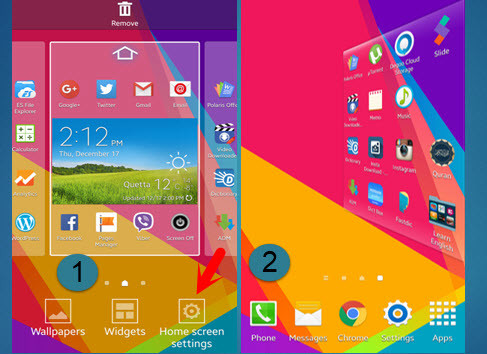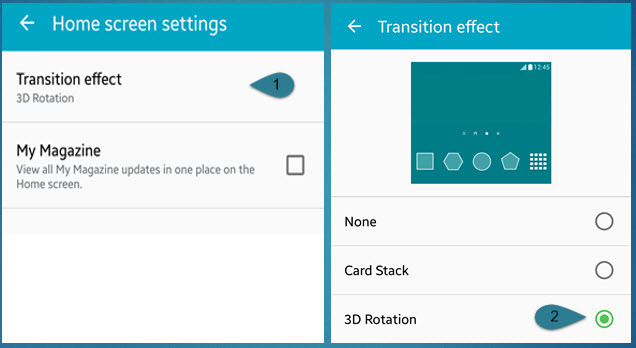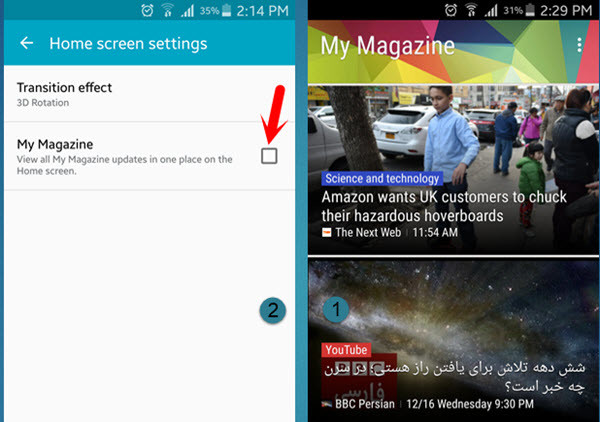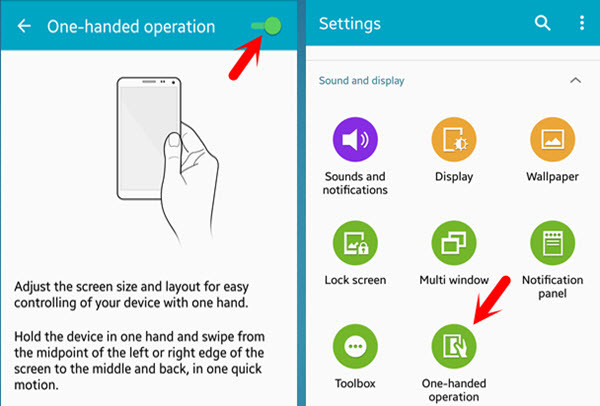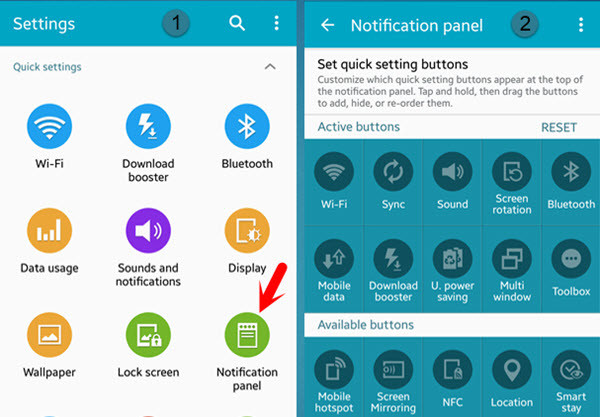Best Galaxy S5 Tips and Tricks
Here, we are going to explain “Enable one-handed Operation, Disable My Magazine, Page Transition Effect, Change Settings View, Notification Panel “.
Page Transition Effect
” Page Transition Effect ” is the effect That you swipe left or right the home screen of your device. It has three effects ” None, Card Stack and 3D Rotation “. Select the one that you like. I prefer to choose the 3D effect. Because when I swipe my home screen right or left it rotates as 3D and it looks amazing. In order to enable page transition effect, you have to keep your finger for two or three seconds on the screen of your device then you will the screenshot below. Click on the Home Screen Settings>Transition Effect>None/3D Rotation/Card Stack.
Disable My Magazine
My Magazine is one of default news resource on Samsung Galaxy S5 that allow users to get word latest news every moment. Sometimes it makes us crazy. I’m sure that we don’t want to see the news in every moment of the day, so due to this, I want to show you, how to disable “My Magazine”. It’s located at the left-hand side of Galaxy S5 home screen. To Disable this, you have to keep your finger for two seconds on the device screen then you will get Home Screen Settings. Press on Home Screen Settings then uncheck “My Magazine”.
Change Settings View
When you click on Galaxy settings, you will see the setting into three views ” Grid View, List View and Tab View”. Grid View is showing all the categories in one page and it’s minimizable. You can minimize each category. List View is showing the categories as a list. You cannot minimize each category. Tab View is somehow like list view, but the only difference is that in Tab View each category will open in one tab. In list view, all the categories open in one page. I myself prefer to choose as Gride view. It’s amazing. To do this task, click on the device settings then click on three doted at the upper right-hand side of the screen. Select any of them that you like.
Enable One Handed Operation
Samsung Galaxy S5 has good functionalities as ” one-handed operation “. You can work with one hand with your mobile.When you Enable one-handed operation, the device screen will resize to a small home screen. With 0ne hand, you can properly work. Adjust the screen size and layout for easy controlling of your device with one hand. Hold the device in one hand and swipe from the midpoint of the left or right edge of the screen to the middle and back, in one quick motion. You can find this task in this path. Click on the device settings> Sound and Display> One-handed Operation.
Notification Panel
Notification Panel is a quick setting buttons appear at the top part of your device screen. You can customize this quick setting. It will allow you to have quick access to essential features that you need them. To customize notification panel, you have to drag and drop each button to the location that you are comfortable with. You can find this operation to this path ” Settings> Sound and Display> Notification Panel “. This was 5 best galaxy s5 tips and tricks and it works on many android devices. Thanks for being with us.