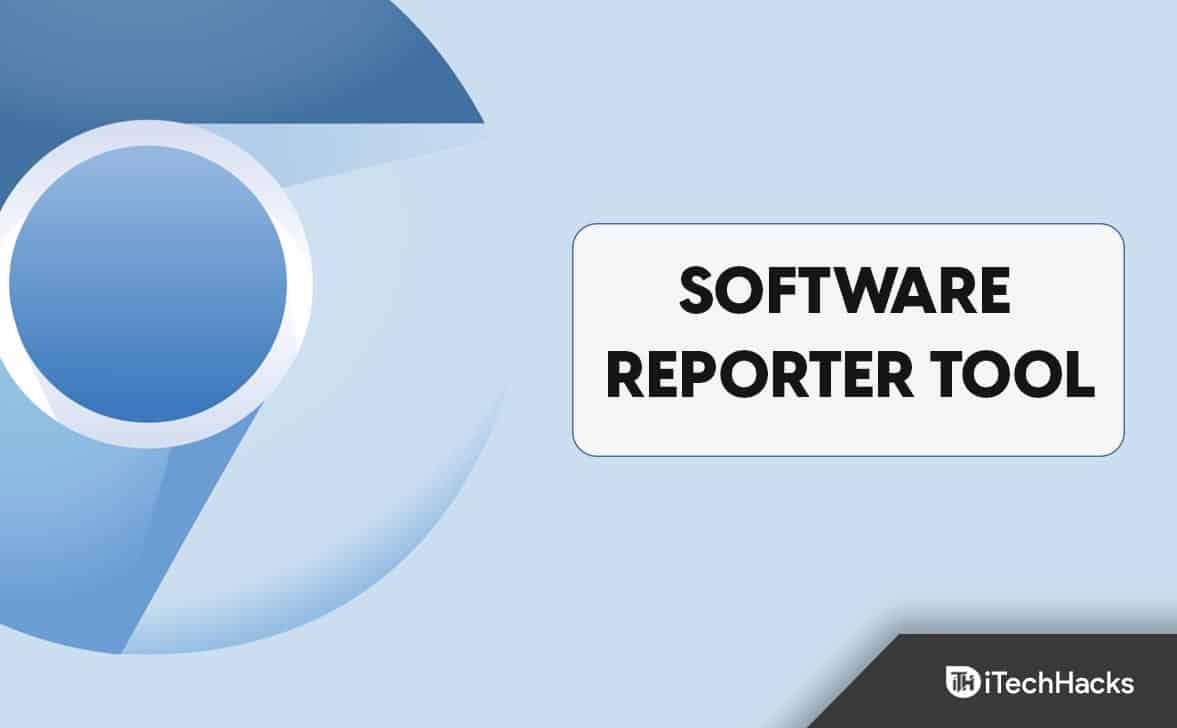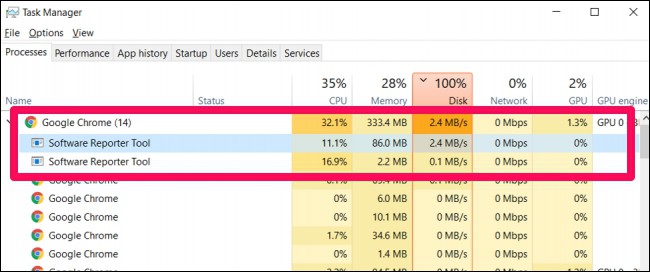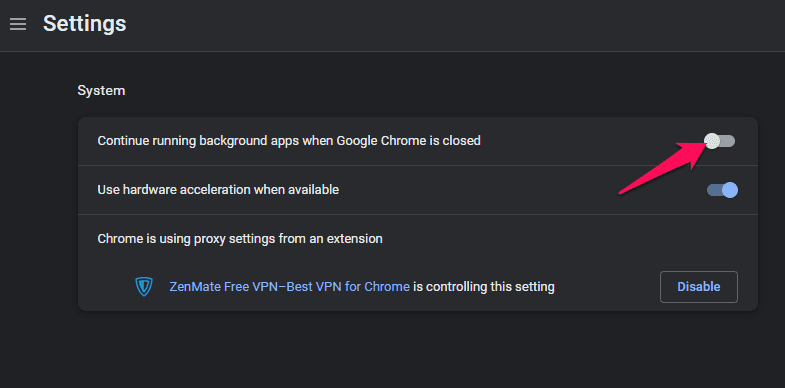What is Software_Reporter_Tool.exe?
The Software Reporter Tool, also known as the cleanup, is a part of the Google Chrome installation procedure. Usually, this feature monitors malware and tools that affect Chrome’s processing. Also, it disables harmful software and reports that collect and steal data from Chrome.
1 What is Software_Reporter_Tool.exe?2 Does Disabling Software Reporter Tool cause any harm to Chrome or your Device?3 Disable Software Reporter Tool Chrome3.1 Wrapping Up
This service doesn’t need any configuration to work as it’s a background process. When Google Chrome opens, this utility automatically starts running. Google designed it to minimize crashes and improve user experiences while browsing Google Chrome. As we know, Google Chrome uses various plugins, extensions, and processes to enhance the User experience. While the Software Report is there with a purpose, you can’t appreciate its memory, and resource consumption cannot. It isn’t related to the internet connection but mainly identifies programs interfering with Google Chrome. Sometimes you may see a 54 KB executable file named “software reporter tool.exe.” If the app consumes high disk or CPU usage, a notification Google Chrome app reported tool has stopped working will appear.
Does Disabling Software Reporter Tool cause any harm to Chrome or your Device?
Google recommends keeping the service on, and we also don’t recommend disabling the software reporter unless necessary. But if you’re to disable it, make sure to update your PC’s system and security settings. Also, be cautious about potentially malicious websites and links to stay safe from viruses and hackers.
Disable Software Reporter Tool Chrome
It isn’t recommended to disable the software reporter tool as mentioned above. If you still want to proceed, go ahead at your own risk. As you will be disabling a security feature, do it only if it’s necessary and you know the steps to stay safe without it. Below mentioned are the steps to disable Chrome’s Software Reporter:
Open Google Chrome and click on the three dots at the top right corner.Click on Settings and expand the Advanced option.Under the Advanced option, click on System.Turn off the option, “Continue running background apps when Google Chrome is closed.”
Once done, Chrome will automatically activate the settings. Now, the Software Reporter will not clog up your system memory.
Wrapping Up
This was all about the software_reporter_tool.exe in Google Chrome. As stated above, it’s a background process that starts running automatically when Google Chrome is activated. It isn’t recommended to disable this utility as it can raise security concerns. However, you can perform it anyway if you know how to stay safe from a malicious website. If you have any suggestions or doubts, please drop a comment below. RELATED GUIDES:
Allow Chrome To Access The Network In Your FirewallHow To Fix Windows 11 Can’t Uninstall Google ChromeFix PDF File Not Opening in Chrome Adobe ReaderFix Javascript Void 0 Error in Windows 11 Chrome, Firefox, IE
Δ