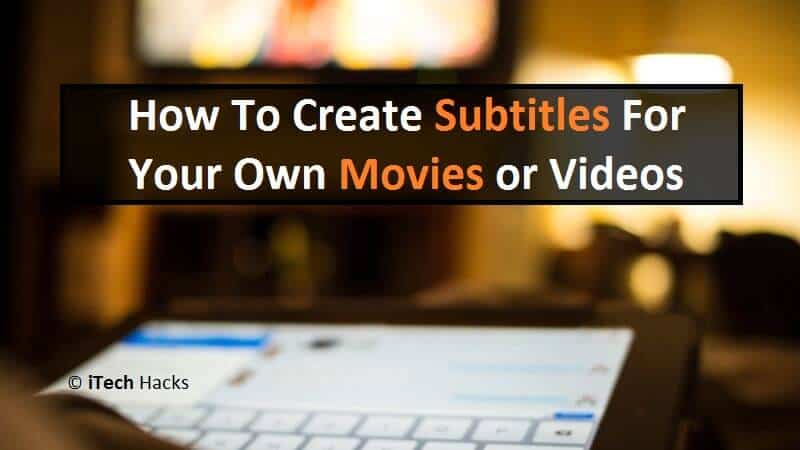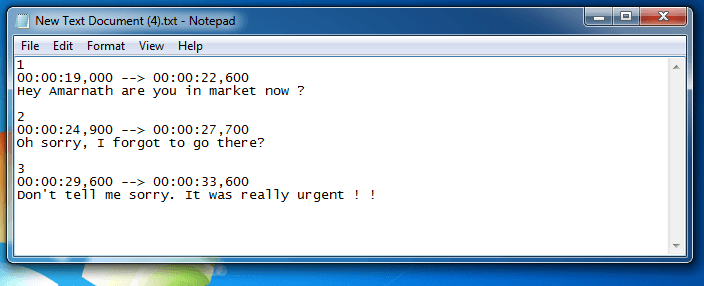These subtitles do not appear in a paragraph format but, they appear in sentence format as the video progresses and it syncs with the dialogues or explanations. If you are making a video then, it is very important for you to know how to create your own subtitles so that you make your video convenient to watch for those who encounter difficulties in hearing what is being narrated in your video. And hence, this article explains to you how you can create your own subtitle for your video. Take a look at the two best methods and steps listed below through which you can accomplish your goal. Please go through the full article to learn this trick better.
1 Create Subtitles For Your Own Movies or Video1.1 Method #1: Add Subtitles Without Any Tools1.1.0.1 Steps To Add Subtitles Without Using Any Tools:1.2 Method #2: Create Subtitles For Your Own Videos Using VideoPad
Method #1: Add Subtitles Without Any Tools
In this method, you won’t be needing any tool but, a text editor only for example a notepad. This method is a bit lengthy and hence, it is preferred for short videos. But, it is very simple to understand and execute.
Steps To Add Subtitles Without Using Any Tools:
Step 1: Create a folder that contains your target video. Then, copy the name of your target video and create a “New Text Document” with the same name. Step 2: Then open this text document and go to File » Save as. Then, add an extension as ‘.srt’ to your file name and select ‘all files’ from the file type option. Finally, choose ‘UTF-8’ from the encoding option and click on save. Step 3: This is the most important step in this method so please pay attention to it. You will notice a new file is generated. Open this file and start typing in your subtitles but, they need to be in a proper format. For the first sentence, enter 1 and below that, enter the start time for that sentence to be displayed followed by a comma (,) and 570. This 570 must be written otherwise the subtitles won’t work efficiently and then make an arrow (–>) and then type in the ending time followed by a comma (,) and 570 again. In this format, when you are done with typing all the subtitles, save this file. For the next 10 seconds, 2 00:00:10,570 –> 00:00:20,570 This is the end. Step 4: Your subtitles have been successfully created if you haven’t made any error in the above steps especially in the 3rd step. Now, run your video and you well be able to see the subtitles for your video.
Method #2: Create Subtitles For Your Own Videos Using VideoPad
This Method works Using a tool named ‘VideoPad‘: Using this tool, you won’t have to perform less of mechanical work but more of technical work. Take a look at the steps required to execute this method. Step 1: Download and install a tool named as ‘VideoPad‘ on your computer and launch it. Step 2: Here, click on ‘Add File’ option. Then, start importing your target video by selecting it. Have patience till your video is imported. Step 3: Once the importing process is completed, right-click on the video and select the ‘Place on Sequence’ option from the drop-down box. Step 4: Then, a new page will open. In this page, you will find an option at the top which reads as ‘Subtitles’. Step 5: An editing screen will appear at the bottom where you can type in the subtitles and then, apply them on your video. After executing the above steps, you will have successfully created and added the subtitles for your video. Wrap Up: Using the above-mentioned methods, you can create subtitles for your own video very easily and efficiently. Make use of these methods and never post any video without subtitles. By using These 2 Methods you can easily Create Subtitles For Your Own Movies or Video. I hope you like this post! Don’t forget to share it with your friends.