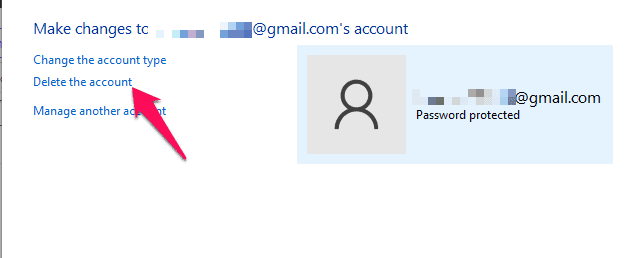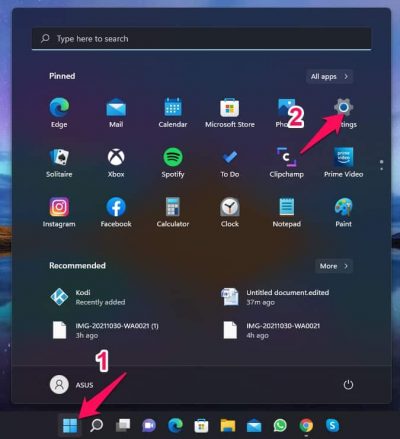Delete User Profile in Windows 11
Deleting a user profile means resetting custom settings and preferences to default. It’s very easy deleting a user profile on Windows 11. Here is how you can do it:
1 Delete User Profile in Windows 111.1 Delete User Account using Control Panel1.2 Delete User Account using Settings1.3 Wrapping Up
Delete User Account using Control Panel
Open Control Panel and click on User Accounts.Click on Remove User Accounts.
Select the user account you want to remove and click on Delete the account.
Finally, select Delete Files > Delete Account.
Delete User Account using Settings
Click on Start and open Settings.
Navigate to the Accounts tab and click on Family & other users.Select the user account you want to delete.Click on Remove beside Account and Data and follow the instructions on the screen.
Wrapping Up
This was all about deleting a user profile in Windows 11. We hope that the steps mentioned above were able to help you. If you still have any issues, feel free to drop a comment below. RELATED GUIDES:
How to Download Windows 11 22H2 ISO File (Preview)Fix Cannot Add or Modify PIN in Windows 11Fix Unable To Login With Microsoft Account In Windows 11
Δ