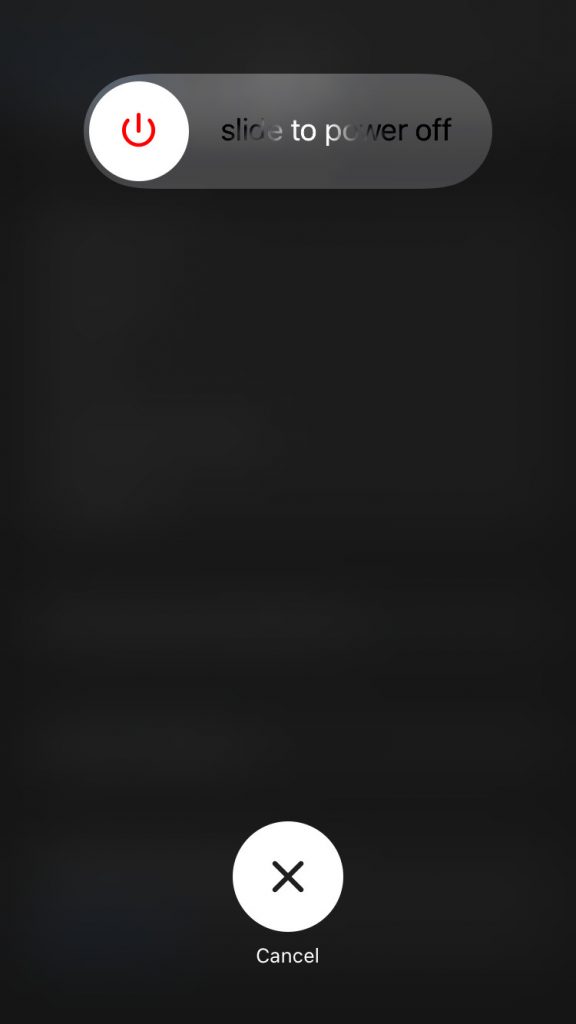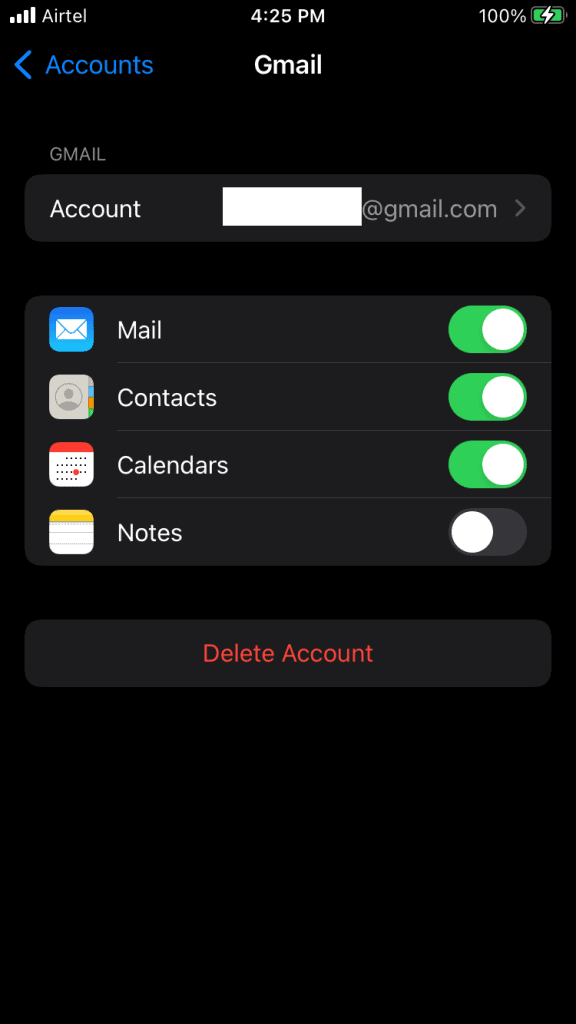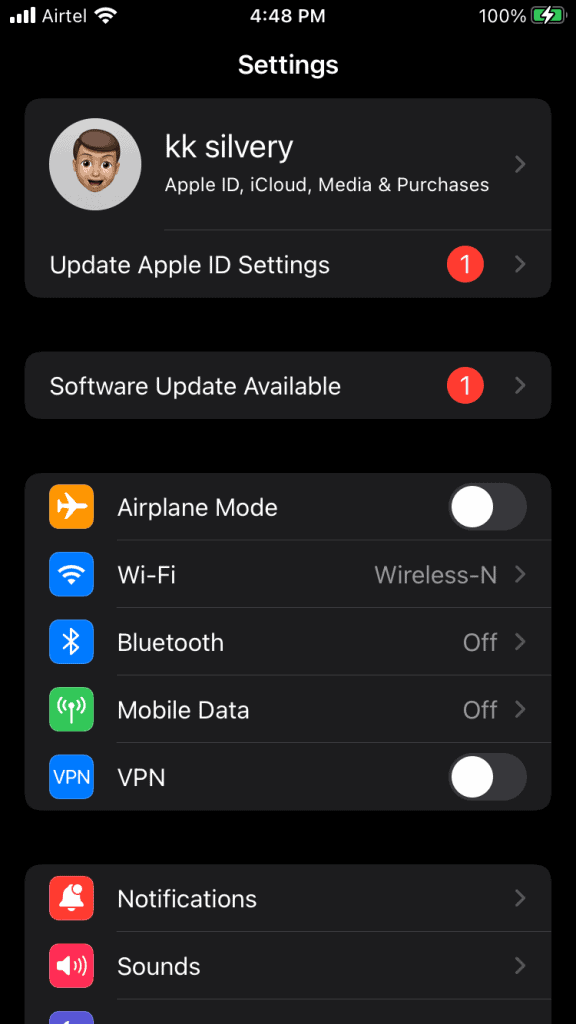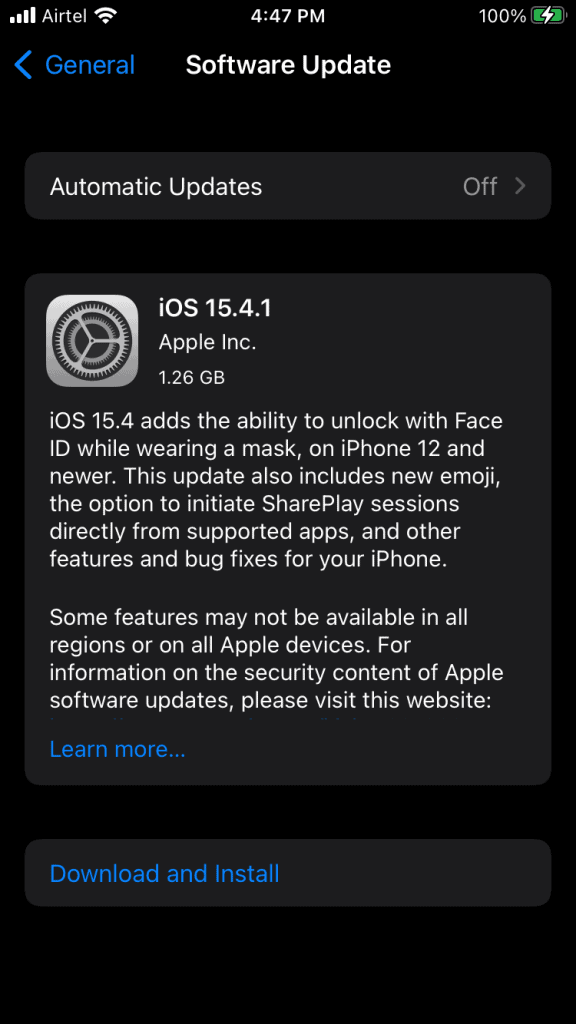What triggers the ‘Cannot Verify Server Identity’ error on iPhone?
Apple’s unique selling point is privacy and security. The Cupertino-based company focuses on strengthening security by adding security policies, and everyone has to follow them. I have suggested a few valid reasons why the ‘cannot verify server identity’ error persists in your device.
1 What triggers the ‘Cannot Verify Server Identity’ error on iPhone?1.1 Unsecure Connection1.2 Unreliable SSL Certificate1.3 iOS Bugs1.4 Incorrect Network Configuration1.5 Outdated Configuration2 Fix Cannot Verify Server Identity Error on iPhone 20222.1 Restart iPhone2.2 Disable SSL in Mail App2.3 Correct The Clock2.4 Switch to Mobile Data2.5 Update iOS Software2.6 Reset Network Settings2.7 Reset All Settings2.8 Bottom Line
Unsecure Connection
Millions are traveling from one destination to another for joy or tourism. We rely on public internet networks such as hotels, restaurants, cyber cafes, etc. The iOS software can recognize an unsecured network, and it could be creating a problem. We suggest the users enable 4G or 5G networks in the smartphone. Mobile internet data is secure and creates a secure connection.
Unreliable SSL Certificate
We, humans, confirm an individual identity with government-issued ID cards. Your iPhone confirms the connection identity with an SSL certificate. An unreliable mail server certificate can create trust problems, and your iPhone ends up with the “cannot verify server identity” error. There is a way to fix the mail server certificate in the Mail app, and I have covered it in the guide below.
iOS Bugs
Apple releases new iOS software each year, and it’s not an easy task to build stable software within a year. The developer does the same with macOS, whereas the competition takes years to stabilize the operating system. Apple may boast about software optimization, but it’s not perfect like any material element.
Incorrect Network Configuration
Hardware means nothing without powerful software. The Cupertino-based manufacturer spent billions of dollars on hardware R&D. Apple develops its software in the house, and that’s why they have 100% control over it. The iOS software stores network configuration, so you can connect to multiple services from one device. An incorrect or corrupted network could be causing the Mail app issue.
Outdated Configuration
Setting up an email on the iPhone takes less than a minute. But iPhone users don’t reset or updated the email configuration for several years. My corporate company has their email service, and they don’t have automated systems such as Gmail, Yahoo Mail, etc. You might be using an email service that requires manual configuration updates from time to time.
Fix Cannot Verify Server Identity Error on iPhone 2022
I have seen third-party tools promoting their programs to resolve multiple iOS software-related errors. You don’t need third-party tools to fix iOS software-related problems, so fall for the trap. Follow the guide and resolve the cannot verify server identity error in your iPhone.
Restart iPhone
Smartphones run continuously for weeks or months, and they need rest once in a while. Apple procured high-quality components, and they installed them in the devices. The high-grade internal components’ durability is laudable, but the software requires an occasional reboot. Let me tell you how to restart an iPhone that doesn’t have a functional Side button.
Open the “Settings” app from the Home Screen.Choose the “General” setting.Swipe down till “Shut Down” appears on the screen.Tap on the “Shut Down” button.
Swipe the power slide to the right side, and let the device power off.
Charge the iPhone using the lighting cable.
Your iPhone turns on automatically.
Disable SSL in Mail App
The iPhone could not confirm the mail server certificate with the email service provider. The Mail app allows the users to turn off the “Use SSL” feature in the latest iOS 15. The “Use SSL” option is available in the earlier version, and you can follow the tutorial to disable the feature.
Open the “Settings” app from the Home Screen.Swipe down and find the “Mail” app.
Tap on the “Mail” app.
Tap on the “Accounts” option.
Select the problematic account, and I selected Gmail for demonstration.
Tap on the account/email address.
Tap on the “Advanced” located at the end of the section.
Disable “Use SSL” under the “Incoming Settings” section.
The “Use SSL” option is disabled.
Restart your iPhone, and find out if the solution fixed the ‘Cannot verify server identity’ error in iOS 15 or earlier.
Correct The Clock
SSL certificate is an advanced code that assists the device and host to secure the connection. The mail server certificate requires correct device timings, and it will match the device clock with the server clock. Fix your iPhone’s clock and let your network update the clock instead.
Open the “Settings” app from the Home Screen.Swipe down and find the “General” setting.Tap on the “General” setting.Tap on the “Date & time” option.
Tap on the “Set automatically” to enable it.
Connect your device is connected to the internet, and let the location service find the region. The Apple servers will find the device’s location and set the correct clock timings.
Switch to Mobile Data
The Wi-Fi network might be causing some issues, and it’s not easy to identify the LAN network problems. I recommend the readers to turn off the Wi-Fi and turn on the mobile data. Carriers have simplified the internet by doing most of the job themselves, and it’s a plug & play technology. Turn on the 4G or 5G network in the iOS device and resolve the Mail problems.
Launch the “Settings” app.Turn off Wi-Fi manually.
Tap on the “Mobile Data” from the options.
Toggle to enable “Mobile Data” in the device.
Tap on the “Mobile Data Options” to view more options.
Turn on “Data Roaming” if your plan allows it. Choose “Voice & Data” to view more.
Choose 4G or 5G.
The mobile internet is a secure connection, and the device won’t have any further problems connecting with the mail server. Move on, if mobile data couldn’t fix the mail server certificate problem.
Update iOS Software
Apple releases iOS updates to counter bugs, glitches, and security loopholes. Consider updating the iOS software from time to time.
I recommend the users back up the device on cloud storage and local storage. Apple has automated the software update process, and let the iPhone sit alone till the process finishes. Do not work in the background and let the iOS device download, install and finish the update process.
Reset Network Settings
I mentioned corrupted or outdated network configuration in the upper segment. It’s not an easy task to remove or delete the corrupted network configuration, so Apple gave an advanced option for the users. You can reset the network settings in the iPhone and get rid of the old network data. Note: You will lose saved network data such as Wi-Fi connections, Bluetooth connections, etc.
Launch the “Settings” app.Go to the “General” setting to view more.Tap on the “Transfer or Reset iPhone” from the options.
Tap on the “Reset” button.
Tap on the “Reset Network Settings” option.
Confirm the action by going through the security protocol.
Tap on the “Reset Network Settings” pop-up button.
The iPhone goes black, and the Apple logo appears on the screen. Sit back and watch the device from 0% to 100%. The network reset process takes less than two minutes to finish on the latest iPhone series.
Reset All Settings
Create a backup of the iPhone data in the local storage using iTunes or Finder app. We don’t want the users to risk the data and end up with data loss. Resetting the iPhone won’t erase any stored data, but I want you to back up the data as a precaution. Note: You will lose saved settings, customized options, etc.
The iPhone goes black, and the Apple logo appears on the screen. Resetting all settings takes a lot of time on the older phones, so do not panic if the device doesn’t show any progress. The older iPhone 6S with iOS 15 takes less than fifteen minutes to reset all settings.
Bottom Line
Download and install the dedicated email app if cannot verify server identity persists. I installed Google’s official Gmail app in my iPhone, and it works like a charm. Microsoft Exchange is a different story, so you should contact MS customer care for fruther support. Let us know which solution helped you resolve the mail server errors in the iPhone. RELATED GUIDES:
iPhone Cellular Data Not Working on iOS 16iOS 15 Home Screen IdeasHow To Block ‘No Caller ID’ Calls on iOS 16 iPhoneFix iPhone Apps Keep Crashing After iOS 16 UpdateHow To Turn Off Silent Mode Without Switch in iOS 16How to Reset Apple ID Password in iOS 15/16 | iforgot.apple 2023
Δ