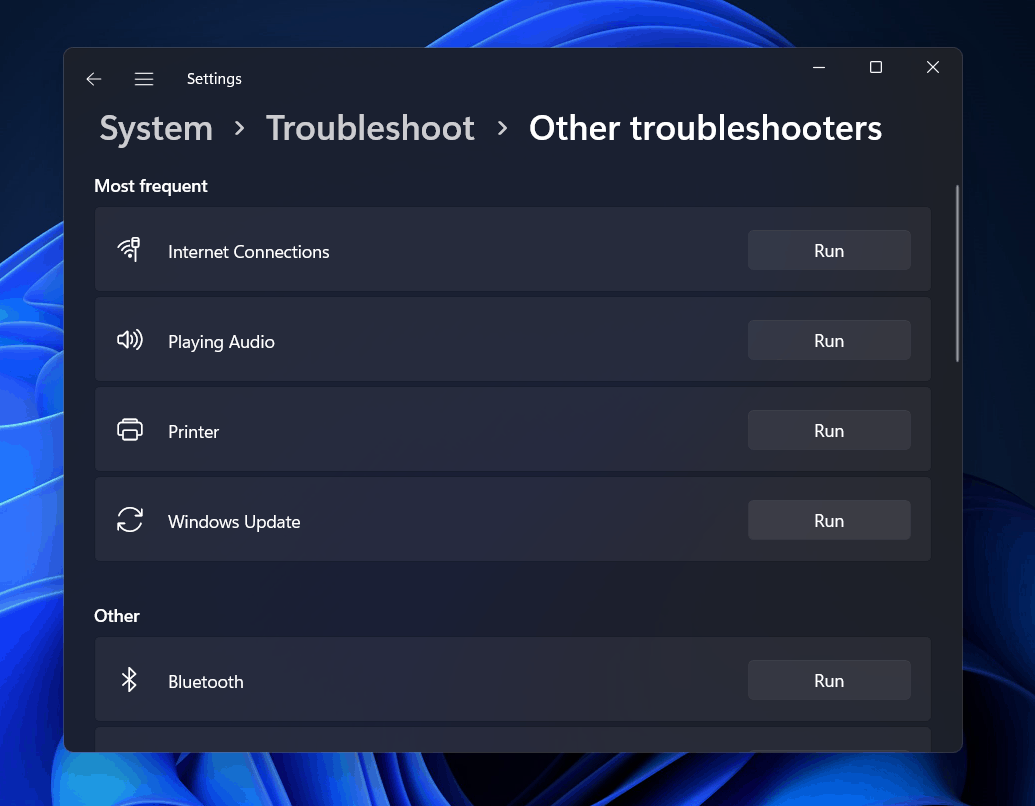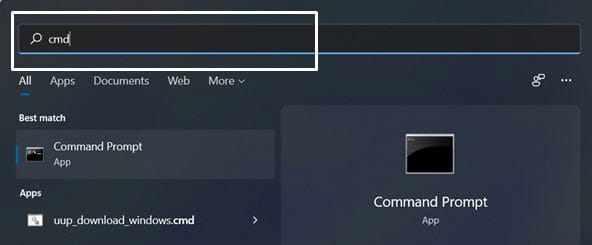Fix Error Encountered Issue In Windows 11
If you have been facing this problem, then you are probably at the right place. Here we will be discussing how you can fix the ‘Error Encountered’ issue in Windows 11 update.
Restart Your PC And Check Your Internet Connection
Firstly, you should restart your PC to fix the error. ‘Error encountered’ issue in a Windows 11 update can be caused due to random bugs on your PC. You can try restarting your PC and then check if the error is fixed or not. Also, try checking your internet connection. If your internet connection is slow, then also you are likely to face this error. Try checking your internet connection, if it is working fine or not. If you have tried restarting your PC and your internet is working fine, you should move to the next troubleshooting step.
Try Running The Windows Update Troubleshooter
Try running the Windows update troubleshooter on your PC to fix any problem with the Windows update. To run Windows Update troubleshooter, follow the steps given below-
Open the Start Menu, and search for Troubleshoot Settings. This will open the Troubleshoot page in the Settings. Here, click on Other troubleshooters. Search for Windows Update, and then click on the Run option beside the Windows Update.
Now follow the on-screen instructions to run the Windows Update troubleshooter, and fix any problem with the Windows update.
Set Windows Update Service To Automatic
Another thing that you can do is set the Windows Update to automatic. To set Windows Update service update to automatic, follow the steps given below-
In the Start Menu, search for Services, Click on the Services to open the Services app. In the Services app, search for Windows Update. Select the Windows Update, right-click on it, and then click on Restart. Now double-click on the Windows Update service to open the Windows Update Properties.
Here, select the Startup Type to Automatic. Click on Apply and then click on OK. Now close the Services app, and restart your PC to save the changes.
Resolving Issue With Command Prompt
If you still face ‘Error encountered’ in Windows Update after trying all the above fixes, then you may try fixing it with the Command Prompt. To resolve the issue with the Command Prompt, follow the steps given below:
Press the Windows key on your keyboard to open the Start Menu. In the Start Menu, search for Command Prompt. Now, right-click on the Command Prompt, and then click on Run as administrator.
Now in the Command Prompt, type the following command and execute them.sc config wuauserv start=autosc config cryptSvc start=autosc config bits start=autosc config trustedinstaller start=autoAfter you have executed all the above commands, restart your PC. Restarting your PC will make all the changes, and you will be able to update your Windows.
RELATED GUIDES:
“This PC Can’t Run Windows 11” – How to Fix?How To Enable gpedit.msc On Windows 11Windows 11 Installation Stuck? Here’s How to Fix
Final Words
This is how you can fix the ‘Error encountered’ issue in the Windows update. If you have been facing this issue for quite a while now, you can follow the steps mentioned in this article, and you will be able to fix the issue you were facing.
How Can I Fix ‘Error Encountered’ Issue In Windows 11 Update?
We have discussed a few methods that you can follow to fix the issue you have been facing with Windows 11 update.
Δ