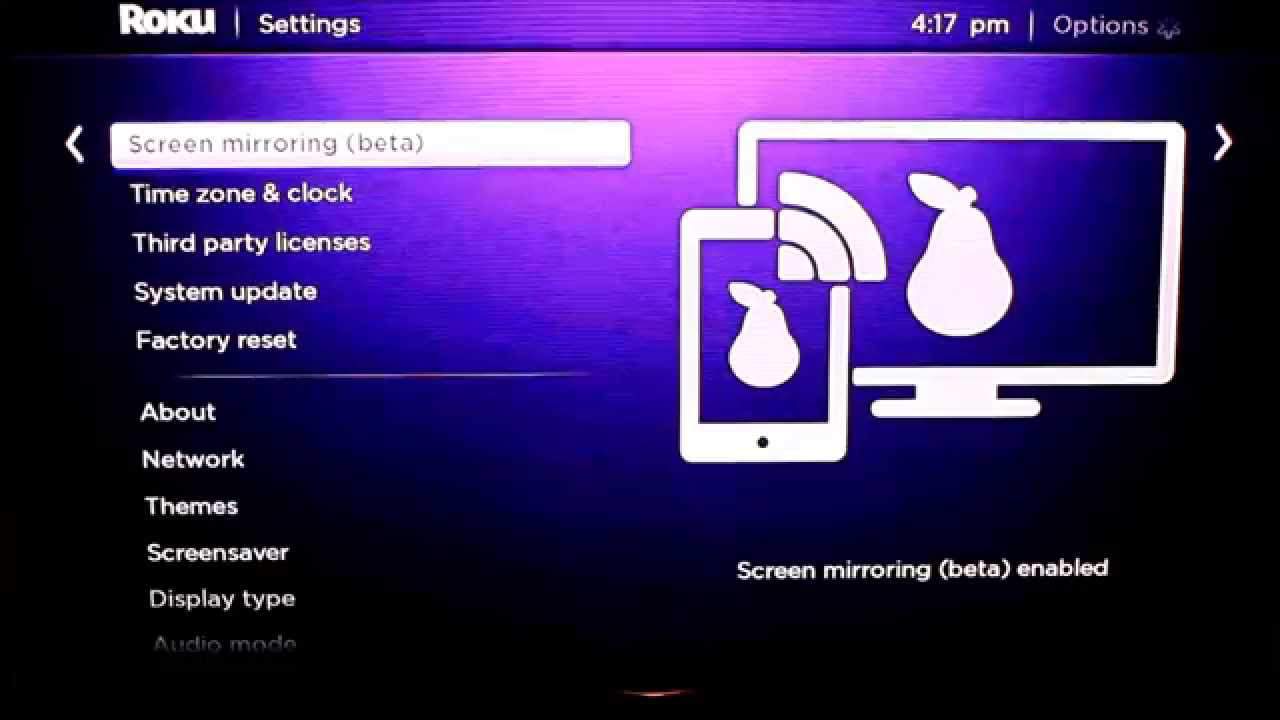Many people believe that having Kodi installed on Roku would be a digital content nirvana. Thus, here we are with a detailed guide that you can use to install Kodi on Roku.
Can you install Kodi on Roku?
Kodi is not officially supported on Roku as it is written in C/C++ language which Roku does not currently support. Thus, an official Kodi app for Roku does not exist yet.
1 Can you install Kodi on Roku?1.1 Some prerequisites before you install Kodi on Roku are-2 How to Run Kodi on Roku through Screen Mirroring3 Best Kodi Addons for Roku3.1 #1 For TV:3.2 #2 For Movies:3.3 #3 For Sports:4 Conclusion:
However, you can cast Kodi on Roku and enjoy all your favorite movies, music, and TV shows on the largest screen in your house. ALSO CHECK: How to Factory and Soft Reset Roku (Roku TV)
Some prerequisites before you install Kodi on Roku are-
- Kodi running on your Android or Windows device and they are on the same WiFi network.
- Roku streaming player or Roku TV which supports screen mirroring.
How to Run Kodi on Roku through Screen Mirroring
Step 1- On your Roku, go to Settings. Step 2- In the System menu, select Screen mirroring. Step 3- Select Screen mirroring mode from the available options. Step 4- Now, you will have three options to choose from: #1 Select Prompt and you will be asked to confirm with your Roku’s remote when a device attempts to connect. #2 Select Always allow and your Roku will let approved devices connect immediately. #3 Select Never allow and your Roku will block all devices from connecting. Step 5- Now, enable screen mirroring on your Windows or Android device from your device’s settings and tap on Wireless Display. Step 6- You will find that the name of your Roku appears on your screen. Tap on Roku if you wish to connect your Kodi device to it. If you have given a custom name to your Roku, look for that name in the list. Step 7- Once connected, your device with Kodi running is ready to display on your TV via Roku. Step 8- Now, whenever you run media in Kodi, it will be mirrored on your TV screen via Roku. This is the easiest method that you can use to install Kodi on Roku and experience the features of both worlds altogether. ALSO CHECK: 10 Best Roku Private Channels & Access Codes of (2021)
Best Kodi Addons for Roku
Once you have managed to get Kodi for Roku, you need to install some of the best Kodi addons to enhance your free-streaming experience. Thus, here we are with some of the best Kodi Live TV addons, which you can use to enjoy your favorite music, movies, sports, TV shows, etc.
#1 For TV:
- Maverick TV 2. USTV Now. 3. cCloud TV. 4. StreamHub. 5. Stream Engine.
#2 For Movies:
- Exodus. 2. Covenant. 3. Genesis Reborn. 4. 123 Movies. 5. Bob Unleashed.
#3 For Sports:
- SportsDevil. 2. Planet MMA. 3. Sports World. 4. Elektra Vault. 5. Atom. Once you have installed Kodi on Roku, you must install these addons through their respective repositories before you can use them to stream all your favorite Kodi content on Roku. ALSO CHECK: How To Turn Off Roku and Roku Player Voice
Conclusion:
This is all you need to know about the method which you can use to install Kodi v19.1 on Roku. It is one of the easiest methods which you can use to accomplish the task of installing Kodi on Roku. If you know of any better method or if you have any queries regarding the method listed above, then please let us know about it in the comments section below.
Δ