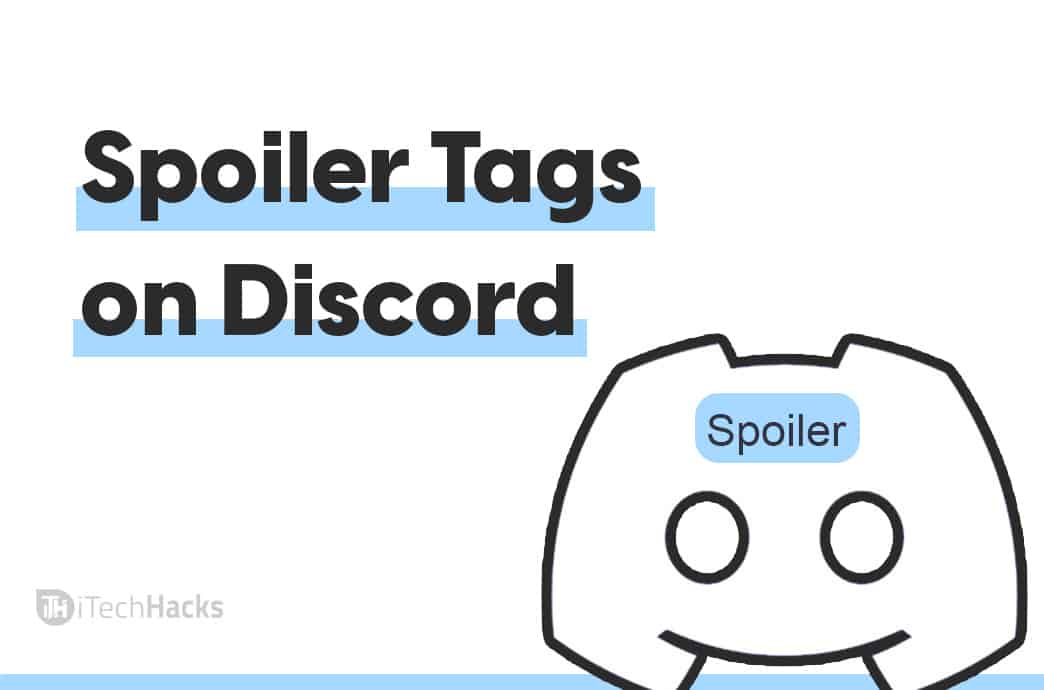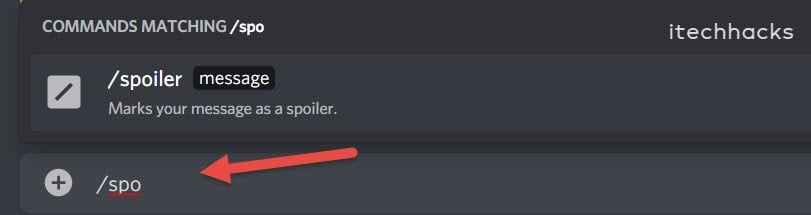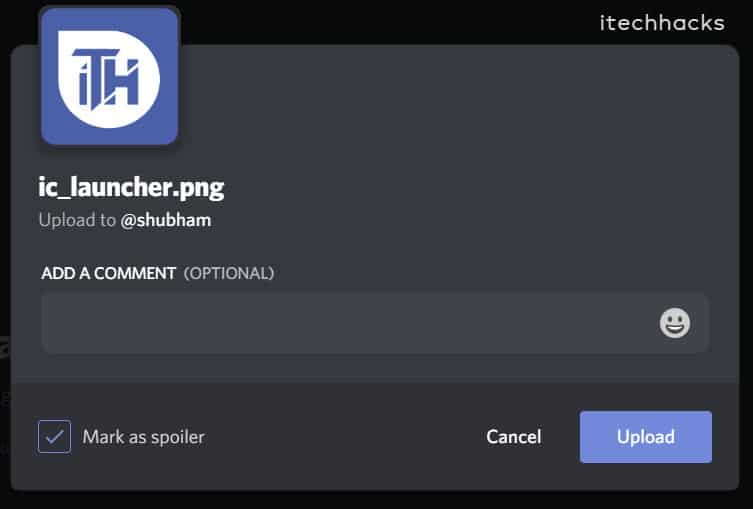However, there can be some messages that you send, and other people might find them irrelevant. The messages you send might not be appropriate to everyone on the server. There’s a way to deal with it.
Discord Spoiler: how to do spoilers on Discord?
Discord has a feature called spoiler tags which one can use to hide messages and images that one think are irrelevant.
1 Discord Spoiler: how to do spoilers on Discord?2 Adding Spoiler Tags on Discord 20232.1 Method 1: Using /spoiler Command2.2 Method 2: Mark the text that you are sending as the Spoiler3 How To Mark Images and Attachments as Spoiler4 Changing The Way You See Spoiler Text
If you are sending a certain message on the server that may be inconvenient or abrupt, then you can use the spoiler tag to hide that message or the image, and recipients won’t be able to see that unless they want to. If you don’t know how to use Spoiler tags on the Discord server, then this article will be helpful to you. In this article, we will be discussing how to use Spoiler tags on Discord and hide messages you find abrupt or irrelevant. ALSO READ: How to Fix Discord Awaiting Endpoint Error
Adding Spoiler Tags on Discord 2023
There are several ways to add spoiler tags to the messages that you send on the Discord server. Adding Spoiler tags to the messages that you send on the Discord server isn’t too difficult. Below are the steps to help you add a spoiler tag to the mobile app’s text message.
Method 1: Using /spoiler Command
The very first method is to type /spoiler before the message will mark it as a spoiler. For instance, if you want to hide this is message and mark it as a spoiler, then you need to type /spoiler this is a message and send it to the server. This will mark the message as a spoiler, and will remain hidden until the recipient wants to view it.
Method 2: Mark the text that you are sending as the Spoiler
Another method to mark the text that you are sending as the spoiler is to insert two verticals at the beginning of the end of the message. Using this technique, you can either hide the particular part of the message or the complete message.
- For instance, you want to hide this is a message, then you will simply have to type it this way ||this is a message|| and the message will be marked as a spoiler and will be hidden to the recipients.
- However, if you want to hide a part of this text, for example, you want to hide ‘message’ in this whole text, and want the rest of the part of the article to be visible.
- Then you can type the text in this way this is a ||message|| and the message will be hidden and the rest of the part of the article will remain visible.
You can either mark the text as spoiler text, by clicking on the eye button that you see when typing the message. All you have to do is select a portion of your text or the whole text if you want to hide it all and then click on the eye button to mark it a spoiler. However, if you want to see the hidden text as a recipient, then you will just have to double-click on the spoiler text, and the message will be visible. This method will only work for the text messages and not for the images or the attachments that you send on the Discord server.
How To Mark Images and Attachments as Spoiler
The above method only works for the texts that you send. Marking images and attachments as spoilers using the mobile app is not possible. To do so, you will have to use the Discord website or the Discord app on the PC.
To mark the text as a spoiler, drag and drop the attachment or the image to the server chat.
then click on the plus sign that you see next to the chat bar. You will be able to see a preview of the attachment. From here you will be able to mark it as Spoiler.
Click on Mark as spoiler option to mark the attachment you are sending as a spoiler. After that click on upload, and the image you add will be hidden and marked as a spoiler.
Changing The Way You See Spoiler Text
You can change the way, the spoiler text appears to you. To do so, visit the user’s settings and then the text & images option. Here you will see few options-
On Click- This will unhide the spoiler text message when you click on them.On Servers, I Moderate- This option will show spoiler messages if you are having a role to manage messages on the server.Always- This option will show all the spoiler texts.
That’s how you use spoiler tags on the Discord servers and hide the message you are sending on the server chat. Hope you find this article helpful. ALSO READ:
How to Delete your Discord AccountTop 10 Best Discord Servers for Among Us in 2023Themes and Plugins for BetterDiscord: Discord LibraryHow To Enable and Activate Discord Push To TalkHow To Fix RTC Connecting Discord No Route Error
Δ