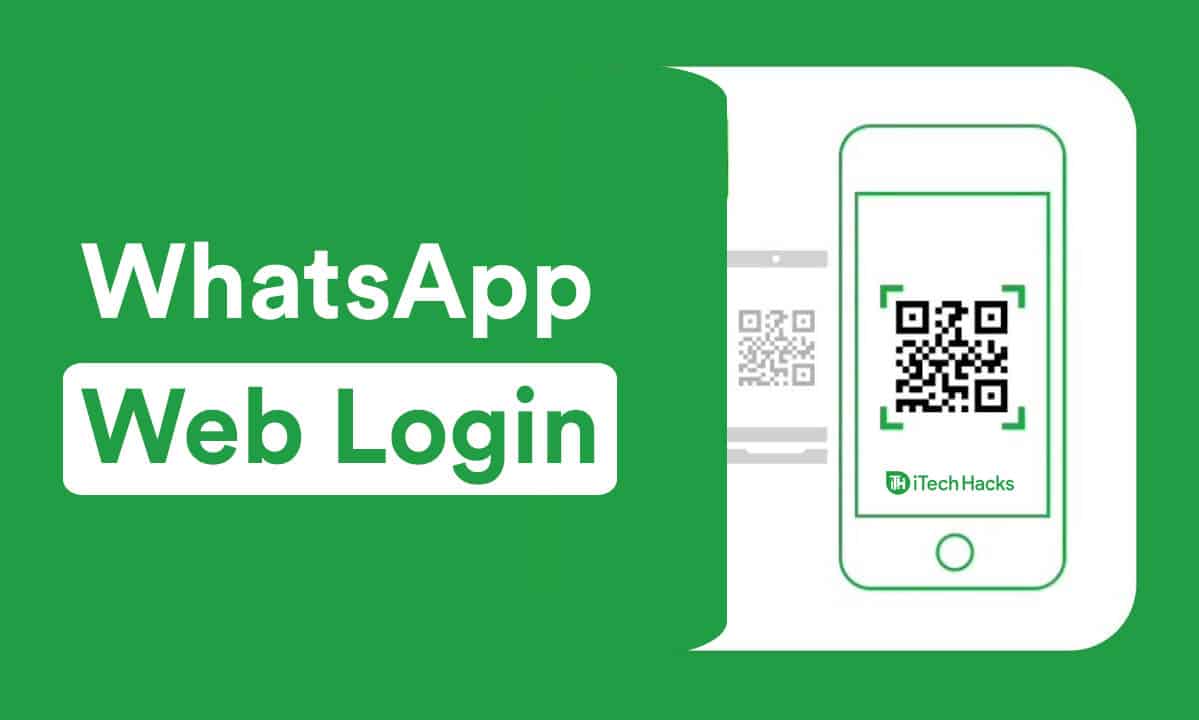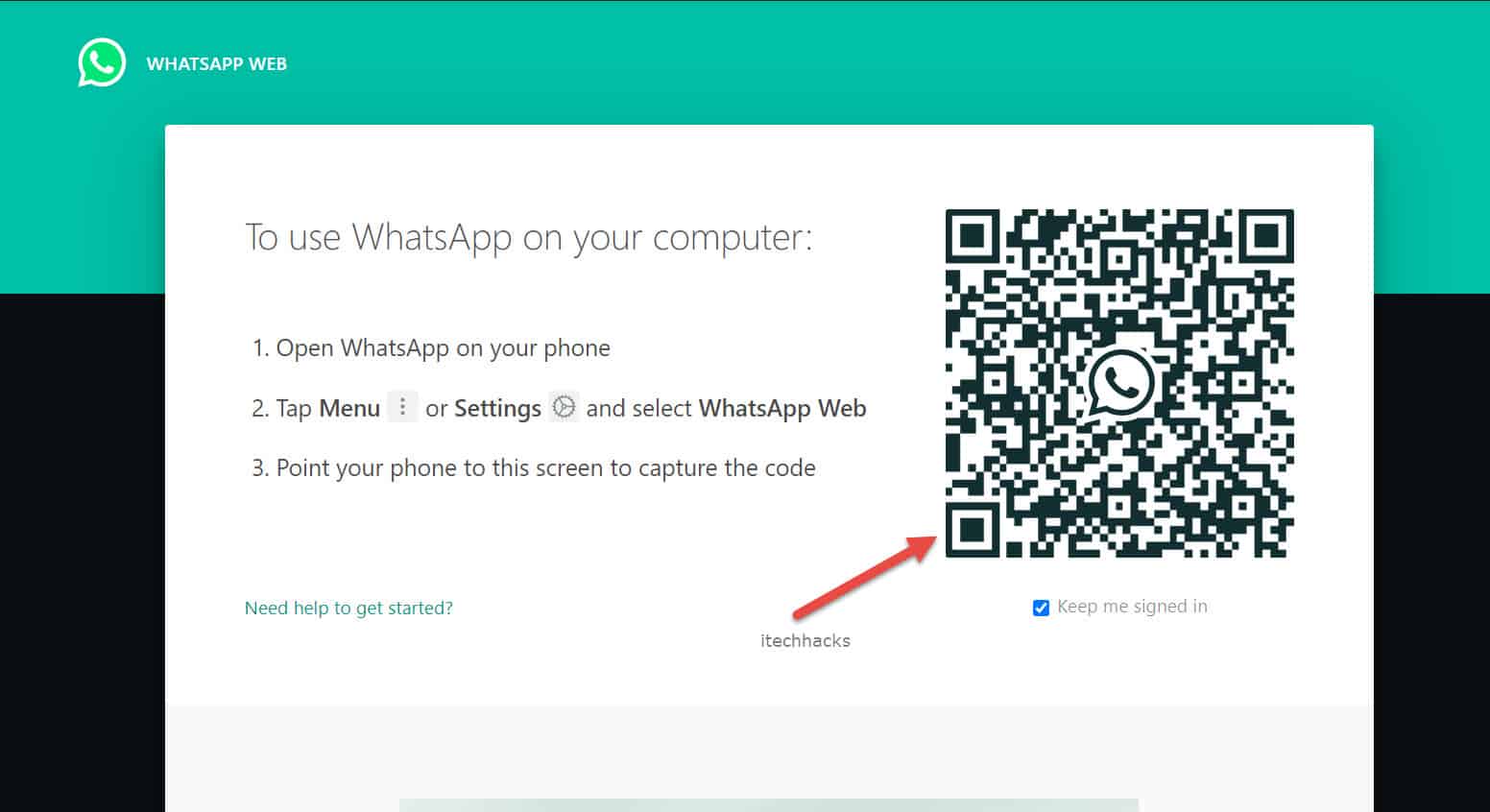It can be downloaded for free and the services provided by WhatsApp are free of cost! All you need is a good internet connection to start using WhatsApp on your device. WhatsApp is compatible with Android and iOS devices. However, an official application of WhatsApp for Windows and Mac users has not yet been released by its developers. But, Windows and Mac users can make use of WhatsApp Web to connect their smartphones to their PCs. This WhatsApp Web is a browser-based PC client of WhatsApp messenger. Thus, here we will be providing you with a detailed guide, which you can follow to use all the features provided by WhatsApp Web on your PC. READ: How To Make Your WhatsApp Account with USA (+1) Number
1 How to Login on WhatsApp Web?2 How to Logout from WhatsApp Web?2.1 How to Activate Dark Mode on WhatsApp Web?2.2 Some frequently asked questions include:2.2.0.1 Q1. Do I have to keep my phone close to my PC to maintain a WhatsApp Web connection?2.2.0.2 Q2. Can I use a different account on WhatsApp Web?2.2.0.3 Q3. Are voice and video calling available on WhatsApp Web?2.2.0.4 Q4. Can I download media on WhatsApp Web?2.3 Conclusion:
Before you start with the method, you must check some prerequisites.
- You should have an active WhatsApp account.
- Your smartphone as well as your PC should have an internet connection. Once you have met the above-listed criteria, you can start with the steroid steps involved in this method. Step 1- Launch WhatsApp on your smartphone. Android users need to tap on the three dots at the top right corner of the screen and click on ‘WhatsApp Web‘ from the list of options. IOS users need to go to settings and select the ‘WhatsApp Web/Desktop‘ option. Step 2- Launch a Web browser on your PC and go to ‘https://web.whatsapp.com‘ this link.
Step 3- You will notice a QR code on the screen of your PC. Use the WhatsApp Scanner on your smartphone to scan this QR code. As soon as the QR code is scanned, you will be able to access your WhatsApp account on your PC.
Now, if you wish to terminate the connection of WhatsApp between your smartphone and your PC, you need to logout from WhatsApp Web. The steps to be executed are explained below. Step 1- On your Android device, tap on the three dots at the top right corner of the screen and click on ‘WhatsApp Web‘ from the list of options. IOS users need to go to settings and select the ‘WhatsApp Web/Desktop‘ option. Step 2- Here, you will find the information related to the active WhatsApp Web sessions. Click on the ‘Log out of all devices‘ option and confirm it. You will then be successfully logged out from WhatsApp Web.
Alternatively, tap on the three vertical dots on WhatsApp Web and click on the ‘Log out‘ option to log out from WhatsApp Web. READ: What is Sbcglobal.net? How To Login to Sbcglobal Account?
How to Activate Dark Mode on WhatsApp Web?
For all the dark mode lovers, it is disappointing to know that there is no direct option to activate dark mode on WhatsApp Web, unlike WhatsApp for smartphones. Thus, you need to execute the steps listed below to activate dark mode on WhatsApp Web. Step 1- Login to WhatsApp Web. Step 2- Click on ‘3 Dots and Tap on Settings” Step 3- Move to “Themes” and select “Dark Mode”
Step 4- Hit Enter to save and apply the change which you have just made. This is how you can activate dark mode on WhatsApp Web.
Some frequently asked questions include:
Q1. Do I have to keep my phone close to my PC to maintain a WhatsApp Web connection?
No. Once you have successfully scanned the QR code, you can move around freely with your phone. It will be disconnected only when you turn off the internet connection or logout from WhatsApp Web.
Q2. Can I use a different account on WhatsApp Web?
No, you can only use the WhatsApp account which is active on the device which you used to scan the QR code of WhatsApp Web.
Q3. Are voice and video calling available on WhatsApp Web?
Unfortunately, you cannot make voice or video calls from WhatsApp Web. These features have not yet been added to WhatsApp Web by its developers.
Q4. Can I download media on WhatsApp Web?
Yes, you can download all the media available on your WhatsApp to WhatsApp Web. All the downloaded media is saved in your PC which you can access anytime you want! READ: Download WhatsApp for Windows 11 PC Latest Version Free
Conclusion:
This is all you need to know about WhatsApp Web before you start using it on your PC. You can use all the features provided by WhatsApp on WhatsApp Web. If we have missed out on any such useful information about WhatsApp Web, then please let us know about it in the comments section below.
Δ