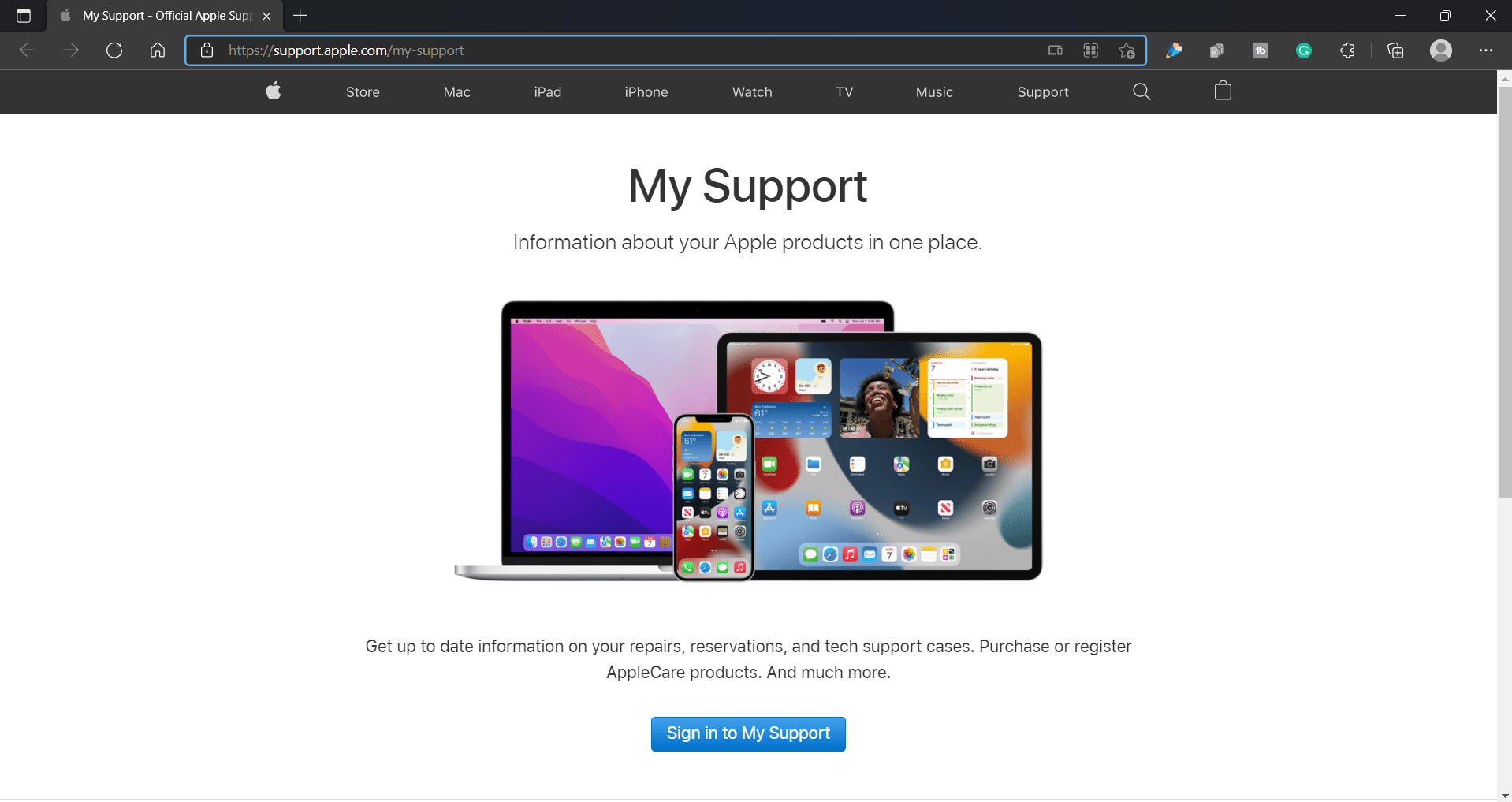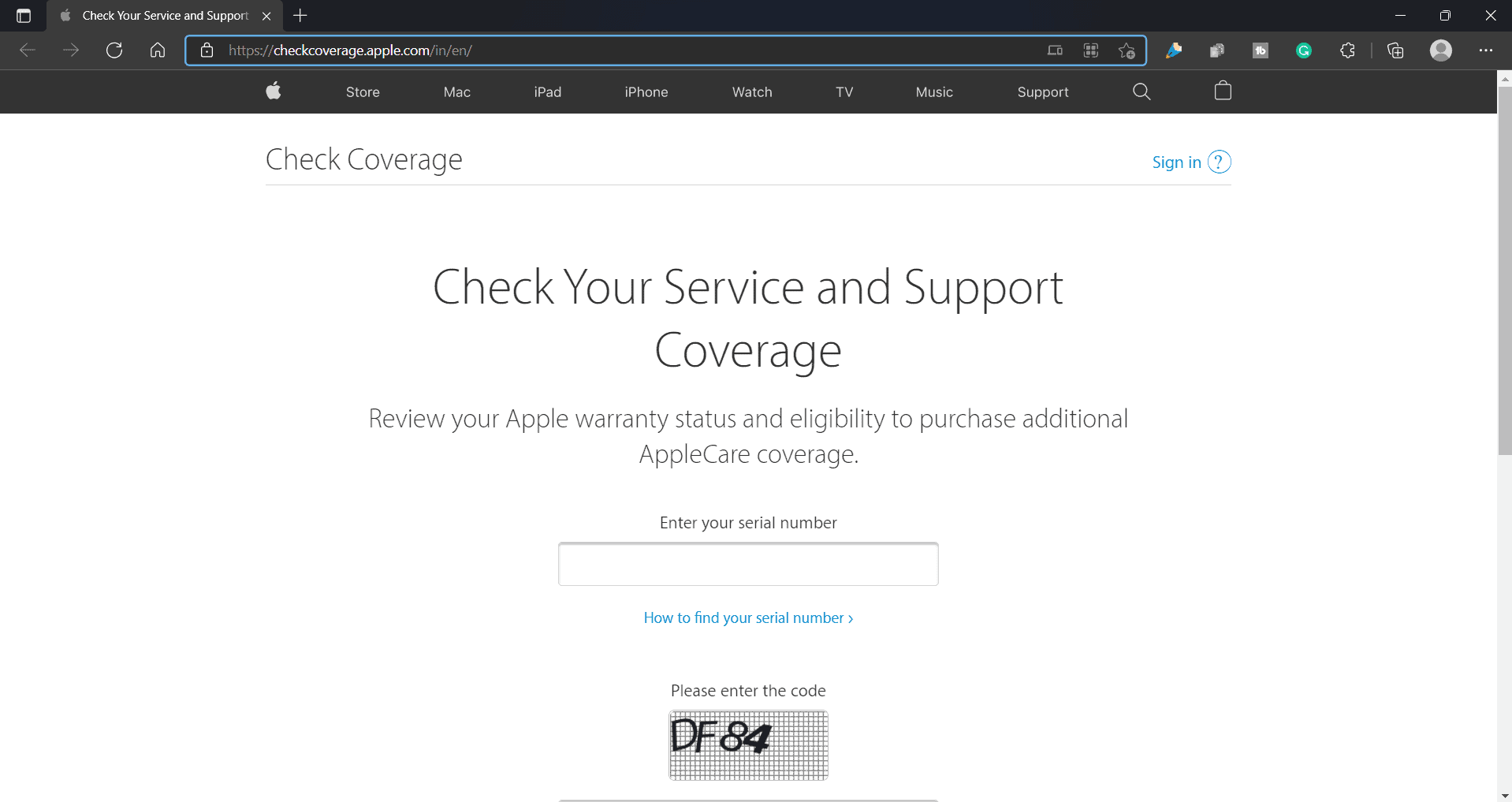If you also own an Apple product but you don’t know how you can check the status of the product’s warranty, then this article might prove helpful to you. In this article, we will mention all the ways you can check the Apple Warranty Status.
Checking Apple Warranty Status Using My Support Website
Apple Support website not only helps you with your queries, but it can also help let you know the warranty status of the device you are using. If you want to check the Apple Warranty Status using the Support website, then follow the steps given below-
1 Checking Apple Warranty Status Using My Support Website2 Checking Apple Warranty Status Using The Coverage Website3 Checking Apple Warranty Status Using The My Support App4 Final Words
Open the browser on your PC or your phone, and then head to Apple’s support website. You can click on this link, and you will be headed to the official Apple support website.On the support website, click on the Sign in to my Support. When you click on this button, you will be asked to sign in using the Apple ID and password. Enter your Apple ID and password to continue.
When you log in with your Apple ID, you will be given a list of all the devices that are associated with your Apple ID. Now, click on the device for which you want to check the warranty status. If you see a green tick mark accompanied by Active, it means your warranty is active. If you see a yellow exclamation mark accompanied by Expired, then that means your warranty is expired.
From here, you can also check whether you are eligible for AppleCare, and you can purchase it if you want to.
Checking Apple Warranty Status Using The Coverage Website
Another way to check the warranty status of your Apple product is by using the coverage website of Apple. To check the warranty status of the product, you will need the serial number of that item. Given below are the steps to help you check the Apple warranty status using the coverage website-
On your browser, head to the Coverage website of Apple. You can do so by clicking on this link.On the page that opens up, you will be asked to enter the serial number of the Apple product whose warranty status you want to check.
After that, you will have to enter the code to verify you are not a robot. After doing so, click on Continue. On the next page, you will be able to see whether the warranty for your product is active or expired.
Checking Apple Warranty Status Using The My Support App
You can either download the My Support app on your iPhone or your iPad and then check the warranty status using that app. To do so, follow the steps given below-
Firstly, download the My Support app on your iPhone or iPad from the App Store. Open the app, and then tap on your name/avatar icon.Here, tap on the Coverage, and you will be shown the list of all the Apple devices that are associated with the same Apple ID. This will show you can all the Apple devices along with their warranty status. If the device is not in warranty, then the status will show as Out of Warranty. If the warranty status is not displayed, then tap on the Coverage Validity to check the validity of the warranty.
RELATED GUIDES:
How To Fix When Apple Magic Mouse Not WorkingIs AppleCare Worth for MacBook Pro/Air or iPhoneHow to Hard Reset Apple WatchMirror iPhone To Smart TV Without Apple TVHow to Factory Reset Apple Watch without Apple ID
Final Words
These are all the ways using which you can check the Apple warranty status. If you are using an Apple product and want to check the device’s warranty status, you can follow the steps given in this article to check the device’s warranty status.
Δ