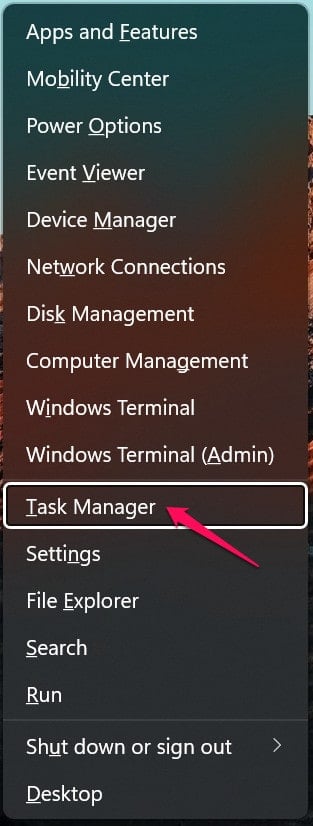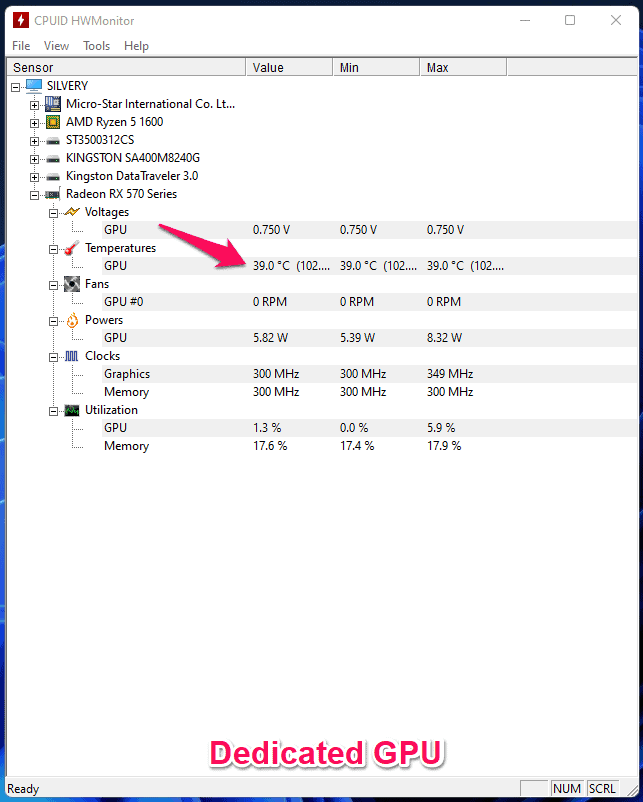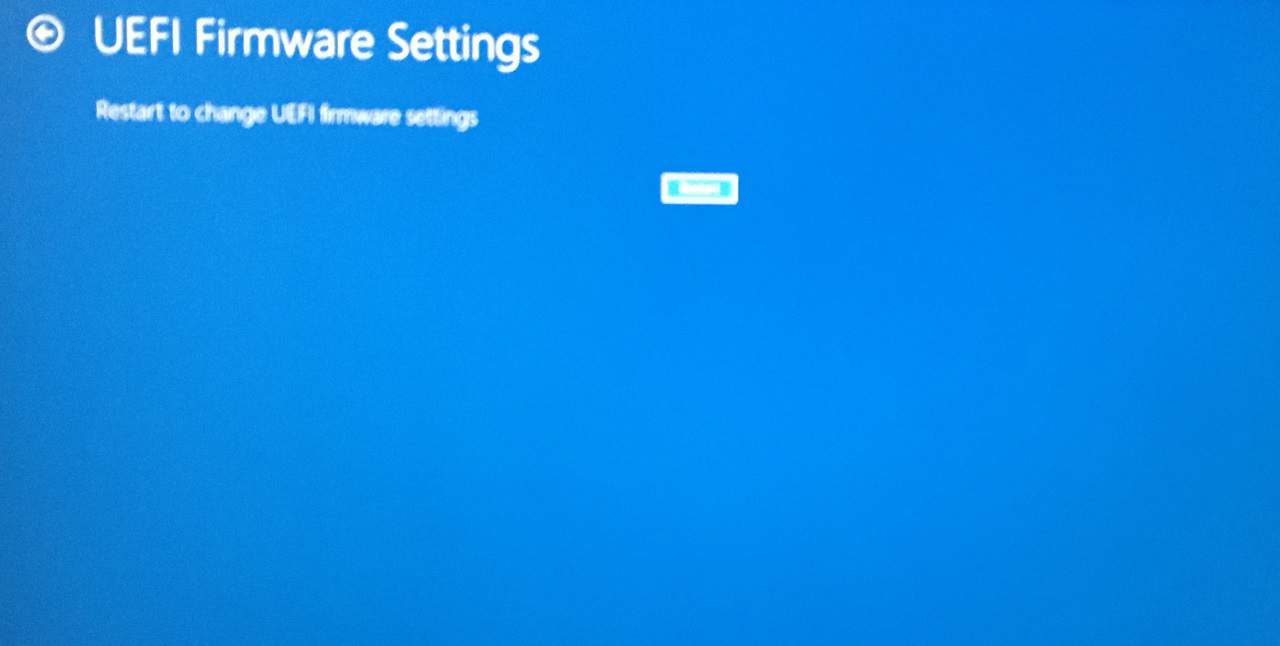Why Do You Check GPU Temperature in Windows 11?
I had several computers in the past and I started with Pentium 4 (2001) processor then I moved to Pentium Dual-Core E2180. I started with Windows XP that was released on 25 October 2001 and I’m on Windows 11 edition. The world of software has come a long way and many ignore the hardware limitations.
1 Why Do You Check GPU Temperature in Windows 11?2 Check GPU Temperature in Windows 11/102.1 Check GPU Temperature from Task Manager2.2 Check GPU Temperature from HWMonitor2.3 Check GPU Temperature from UEFI BIOS3 Conclusion
The technology has evolved but it didn’t solve the overheating components problem. Of course, we have laptops and desktops in smaller cases, but the manufacturers have launched a liquid cooling system and not a processor that doesn’t require a cooling solution. You can name any multi-billion-dollar manufacturer in the segment and they don’t have a solution. There are many micro semiconductor companies in the world and none of them have a processor that doesn’t need a cooling system.
Check GPU Temperature in Windows 11/10
I recommend every Windows user monitor the desktop/laptop temps once a month. I will show you how you can check the GPU temperature in Windows 11 machine. I own a gaming machine with a dedicated graphics card and a laptop running on the integrated graphics card, so make sure to read the entire tutorial because the results are slightly different on two different hardware.
Check GPU Temperature from Task Manager
The last edition of Windows 10 brought an interesting feature that allows the users to monitor the temps in the Task Manager. You don’t have to rely on the third-party programs and find out the current temp in the system itself.
Press Windows Key and X altogether.Select “Task Manager” from the menu.
Click on “Performance” located in the main menu.
Desktop with dedicated RX 570 Graphics Card:
Select “GPU 0” located at the bottom and it has the temperature written on it.
The dedicated RX 570 graphics card temp is 38° in the machine. Laptop with integrated Intel UHD Graphics:
I have shared a screenshot of the integrated Intel UHD graphics temp but it’s not visible.
The theory doesn’t change in the task manager because the integrated GPU is located in the processor itself. You can follow this tutorial if you have a dedicated graphics card in the machine.
Check GPU Temperature from HWMonitor
Allow me to introduce you to the primary solution that I use to check the temp of GPU, GPU, storage, and motherboard. Note: We are not sponsored or affiliated with HWMonitor and I’m a legit user for many years.
Download and install HWMonitor.Open the HWMonitor from the search bar.
Desktop with dedicated RX 570 Graphics Card:
The RX 570 dedicated GPU temperature is 39° on the desktop.
Laptop with integrated Intel UHD Graphics:
I have shown you the snapshot of the integrated GPU below.
The integrated GPU temps are not shown separately because it is located within the processor. The processor temperature is the GPU temp and it applies to macOS and Linux OS as well. I told you to read the entire tutorial, and that’s why I asked you to read the entire tutorial.
Check GPU Temperature from UEFI BIOS
All Windows 11 machines support UEFI BIOS and that’s what we are going to use to find out system temperature. It’s going to be a lengthy process, but you can reach the end goal if you follow my lead. BIOS is an important part of a computer and you shouldn’t mess around if you don’t know what you are doing. I suggest novice users stay away from it because one wrong setting can stop the machine from working. Most Common BIOS Key: DEL, ESC, F1 F2, F12, etc. You should search for the BIOS key online and I will show you an example below. For assembled desktop users: “MSI motherboard BIOS key”.
For laptop users: “MSI laptop BIOS key”. That’s how I found out about my assembled desktop boot menu key and BIOS key. Follow the next tutorial, if you couldn’t find the BIOS key and I will show you how to use Windows recovery mode to access UEFI BIOS. Step 1: Restart Windows while holding the “Shift” key. Step 2: Windows will shut down and it will boot up with “Please Wait” or it could say anything else. Step 3: Click on the “Troubleshoot” option.
Step 4: Select “Advanced options” to continue.
Step 5: Choose “UEFI Firmware Settings” to redirect into the motherboard BIOS section.
Step 6: Click on the “Restart” button or press the “Enter” key.
Step 7: Select “Advanced” from the top menu.
Note: This is MSI motherboard BIOS and the interface may look different in your case. Step 8: Click on the “Hardware Monitor” option.
Note: You should look for words like “Monitor” or “Temperature” in the BIOS menu. Step 9: Now, you can view the internal components temps.
You have to scroll down and find out the accurate temps in the BIOS menu. RELATED GUIDES:
How To Fix Kernel Security Check Failure In Windows 11How To Check CPU Temperature In Windows 11How To Fix Windows 11 Blue Screen of Death ErrorsHow To Delete Restore Point In Windows 11
Conclusion
I have shown you three ways to check GPU temperature in Windows 11. I have shown you the difference between dedicated GPU & integrated GPU stats, so there is no confusion here. HWMonitor is my go-to program to monitor the machine temps and it is available for free of cost. Let us know what is your GPU temp in the comment section below.
Δ