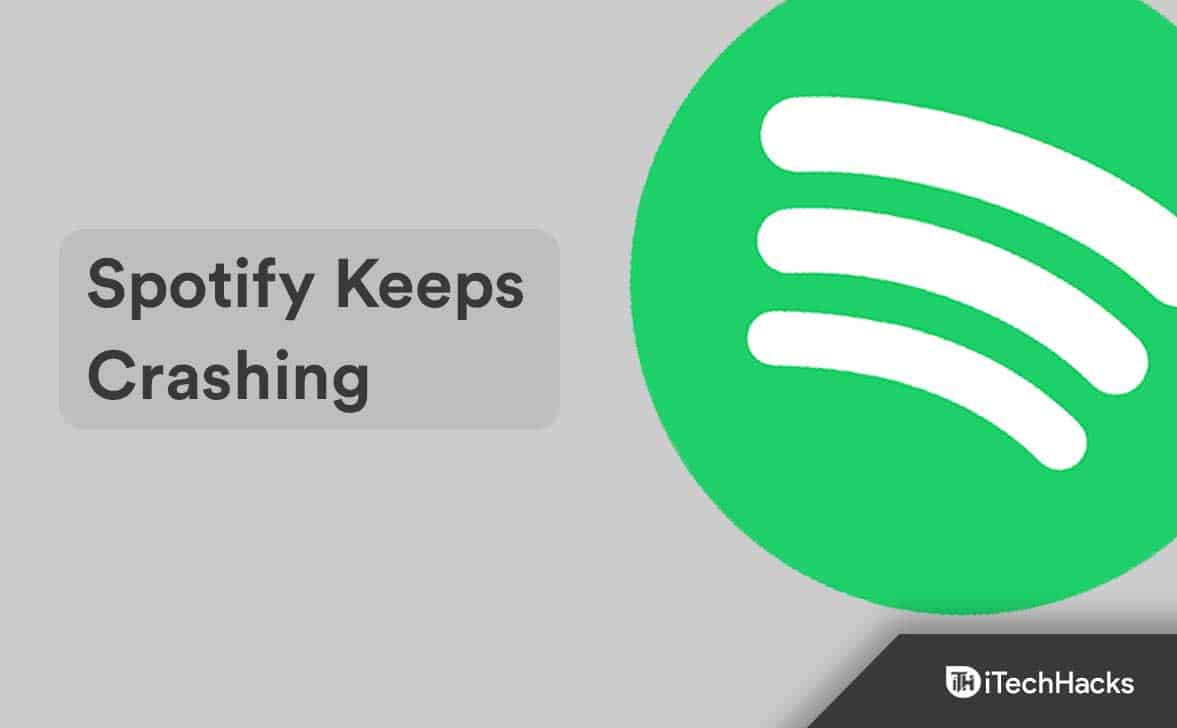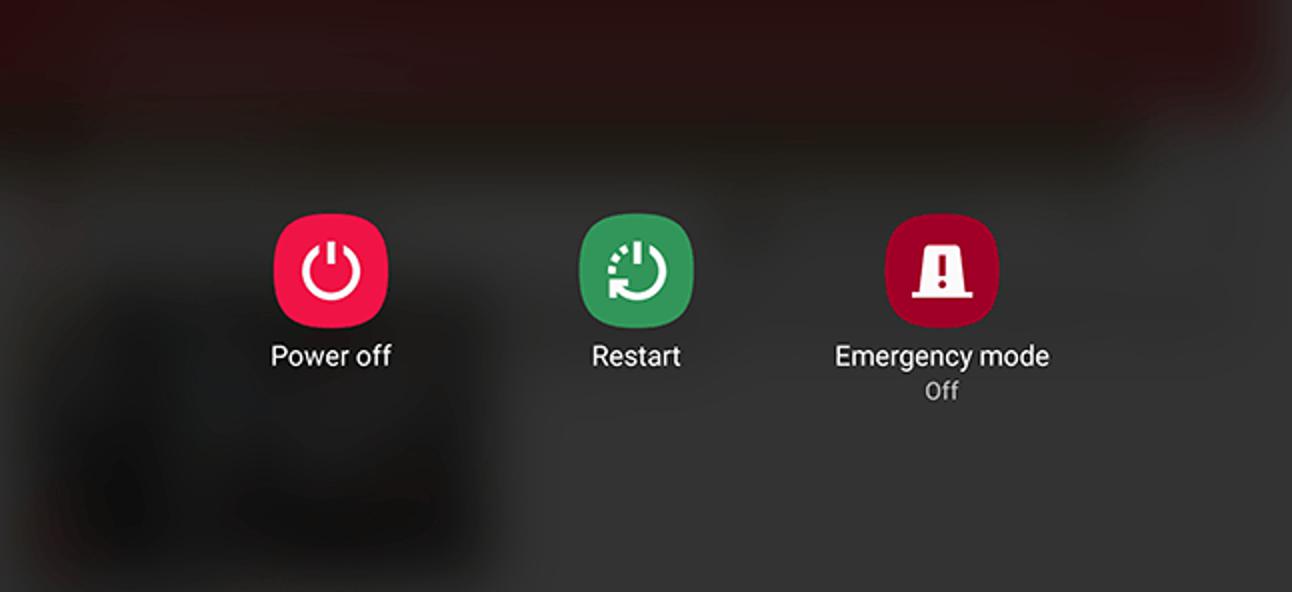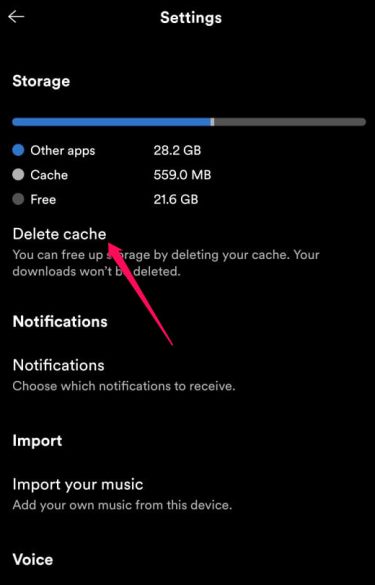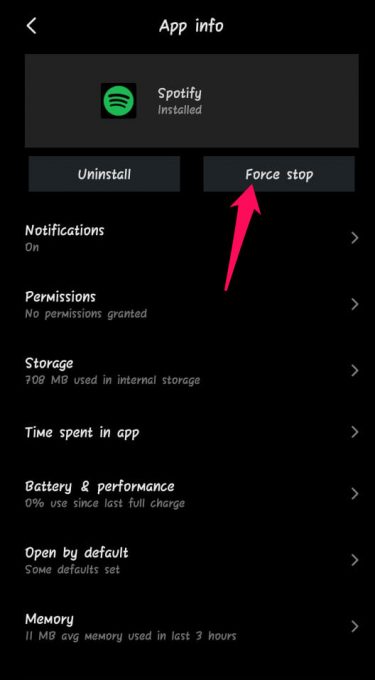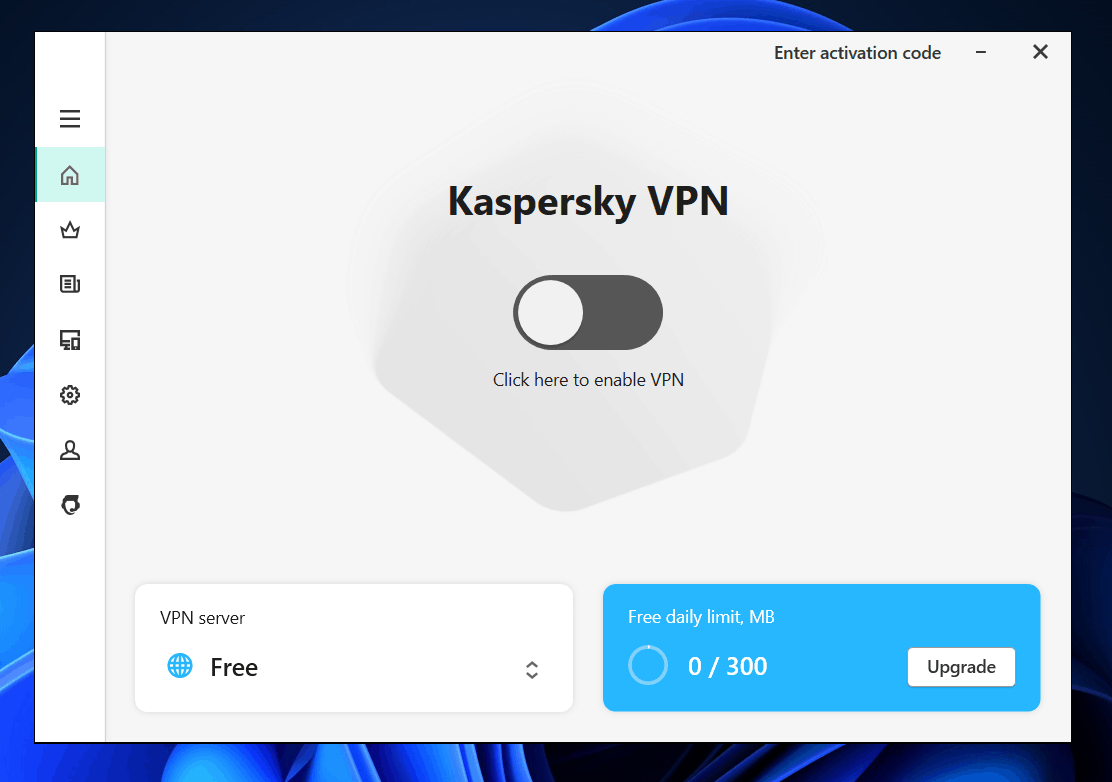Why Does My Spotify Keep Crashing? This error usually occurs due to system bugs and glitches. But other factors may be responsible for this error. In this post, we have compiled a list of some troubleshooting methods that may help you fix Spotify Keeps Crashing issue.
Fix Spotify Keeps Crashing Error
With millions of songs and albums, the app can be considered heavy. As this error can affect your seamless music experience, it’s crucial to fix it. Here are some workarounds that may help you:
1 Fix Spotify Keeps Crashing Error1.1 Restart your Device1.2 Clear Cache of Spotify App1.3 Update the Spotify App1.4 Force Stop Spotify App1.5 Check The Internet Connection1.6 Disable VPN – Spotify Crashing Fixed1.7 Reinstall the app2 Wrapping Up
Restart your Device
Before starting with any complex troubleshooting methods, try simply restarting your Android or iOS device. Sometimes a simple restart can fix a small Spotify keeps crashing problem.
Clear Cache of Spotify App
Spotify could crash on your device if the cache data is clogged up. Clear cache data of the Spotify app to free up some space. Here is how you can do it:
Open the Spotify app and click on the gear icon at the top right corner.Scroll down and navigate to the Storage option.Click on Delete Cache.
Update the Spotify App
This issue can also occur If you are using an older version of the app. If that is the case, update the Spotify app on your Android or iOS device to its latest version.
Force Stop Spotify App
This troubleshooting method may work on Android devices. You can force close the Spotify app if you face glitches like these. Here is how you can do it:
Long press the Spotify app icon and click on the Info option.Click on Force Stop.
Check The Internet Connection
You need a good internet connection to stream music on Spotify. Make sure your internet connection is stable, as it could be why you are facing this issue. Perform a speed test to check if your Wi-Fi is working correctly or switch to mobile data.
Disable VPN – Spotify Crashing Fixed
Using a VPN modifies your IP address; as a result, your device will use a foreign VPN server to connect with Spotify Servers. Doing so could trigger many errors, especially if the service you are trying to use isn’t available in that area. Turn off your VPN, restart your device, and check if the error is fixed.
Reinstall the app
If none of the above-mentioned troubleshooting methods were able to help you, the last thing to try is reinstalling the app. Once you have uninstalled the application, open the Google Play Store or the Apple App Store, search for Spotify, and click on the install option. When the app is reinstalled, check if the problem is fixed or not.
Wrapping Up
This was how you can fix Spotify Keeps Crashing Problem on Android and iOS. We hope that the troubleshooting methods mentioned above were able to help you. Still, if you have any issues, feel free to drop a comment below. RELATED GUIDES:
Spotify 8.7 Premium Apk Free Download OfflineHow To Fix Spotify Installer Error Code 18How To Fix Spotify Application Not Responding?
Δ